I’m a fan of having security cameras around my property that allow me to look at my surroundings at any time, day or night, and best of all, when I’m traveling. I’ve used various cameras/brands over the years, and at one point, I had cameras from Ring, Google, Logitech, and Eufy simultaneously. While I had each camera for a different reason and feature set, it was really a mess. Of course, each camera had its own app, and the only thing that made this setup bearable was that I could bring them all into Apple Home to see them all simultaneously.
In My Experience, Event-based Cameras Suck!
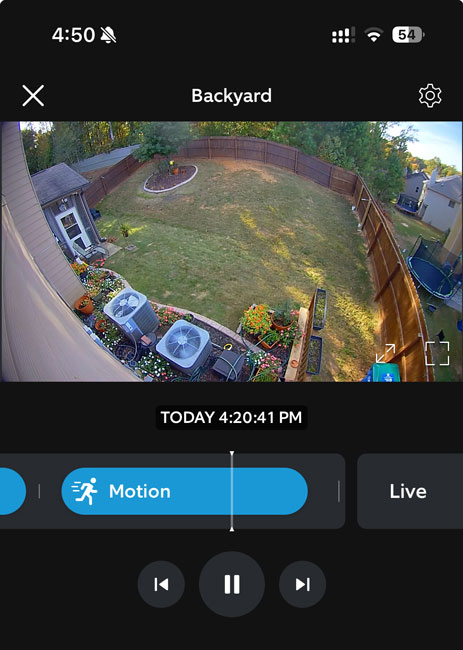
The first cameras to get booted were the Logitech Circle View cameras. While these cameras tend to work well most of the time, they were the flakiest when it came to staying connected to WiFi. They required regular reboots because of regular WiFi disconnects. The second problem is that while they worked natively with Apple’s Home and HomeKit Secure Video, this means that they only recorded if they thought an event was taking place. This sounds reasonable. If something triggers the motion sensor, it should start recording. The problem with “event-based cameras” is that sometimes they miss events. In other words, when you go back to look at the footage at a time when you know something happened, the clip is nowhere to be found because it didn’t record.
A prime example of this was when a very large package arrived at my house by mistake, and it was for a neighbor. I informed my neighbor that their package was next to my garage and that they could pick it up anytime. While my neighborhood is relatively safe, I still wanted confirmation that the right person took the package. When I went to review the footage from the Ring cam, the package was there one second, and the next, it was gone. There was no recording of the package actually being taken. This package was so big that it would have taken two people to carry it. So it’s not like it didn’t record the event because it was grabbed quickly. This is when I realized just how much event-based recording sucks! They are hit-and-miss.
Cameras that record 24/7 are better!
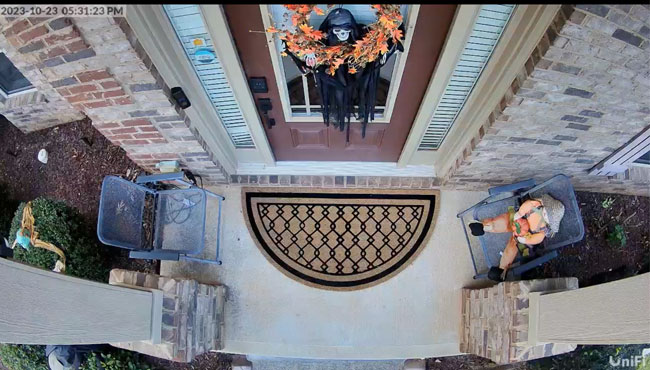
One of the reasons why I really liked the Google Nest cameras is that they record 24/7. This means that you can go to any point in time and look at the footage, whether it thinks an event happened or not.
I replaced all my Logitech cams and all but a couple of my Ring cams with Google Nest cams. I even replaced my Logitech Circle View Doorbell with the newest Google Nest Wired 2 Doorbell (a GREAT doorbell, by the way). First, I put the Google cams in the same places as the Logitech cameras and never had a single WiFi disconnect. Yay! I added them to Apple Home via the AMAZING Starling Hub.
Why I wanted to switch away from Google Nest Cameras.
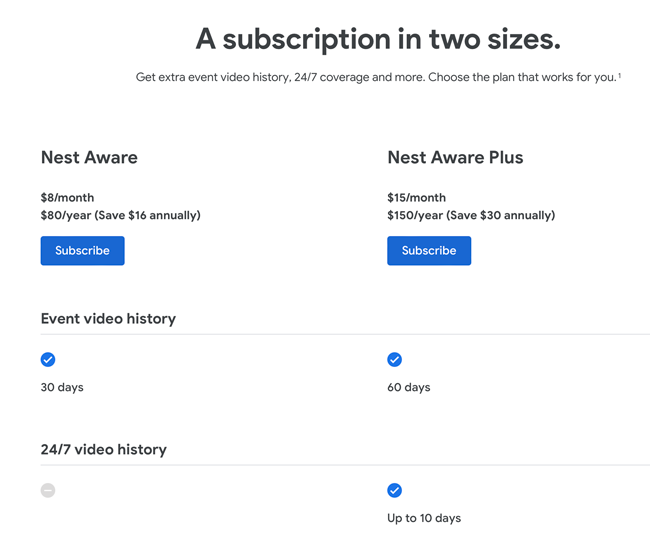
All of my Google Nest cameras worked as advertised. I had 24/7 recordings and cloud storage for each camera. However, this created a new problem, and many have become uncomfortable with cloud-based video storage that employees can technically view without your permission. The new problem was the internet and Wi-Fi bandwidth. Each new Google Nest camera recording 24/7 means that each camera constantly sends video to the cloud. You only have so much bandwidth to go around, and if 6 or 8 or 10 cameras are uploading video 24/7, then you’re going to take a hit on your internet connection and, more importantly, your WiFi. There’s also an annual cost involved. The Nest Aware Plus plan costs $150/year to give you access to 10 days of 24/7 recording for unlimited cameras. While this price is not too bad, it is an ongoing cost to store YOUR footage. All of this caused me to start eyeing the Unifi Protect cameras instead.
Unifi Protect Cameras Record Locally 24/7

I’ve had such a good experience with my switch to Unifi for all my networking needs (Read that post here) that I started looking at their Unifi Protect line of POE (power over ethernet) cameras and NVR (network video recorders).
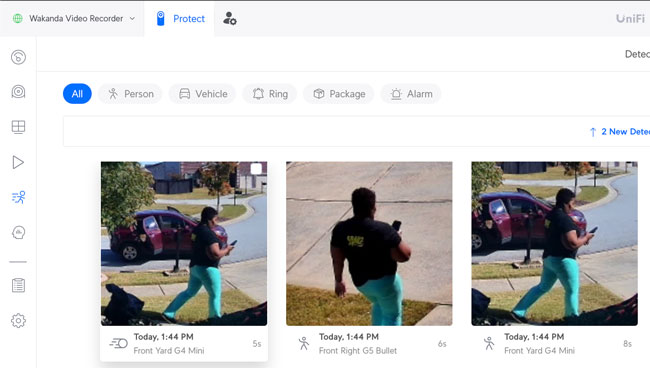
Unifi cameras also recognize events and point them out in your timeline, but the recordings are not limited to events. You have full 24/7 recording for each camera/doorbell.
POE vs. WiFi

POE stands for Power Over Ethernet. This means that with a single ethernet connection, the device (camera) can receive power and a fast, stable network connection via an ethernet cable. The obvious benefit is that a POE camera doesn’t use WiFi and, therefore, is not susceptible to WiFi outages, disconnects, or jamming. The disadvantage is that you have to be able to run (or have run) ethernet cabling to each place where you want to put a POE camera. You’ll also need a POE-capable ethernet switch. Standard Ethernet switches don’t provide power over Ethernet.
Unifi Protect stores footage locally from each camera and never uploads it to the internet. The obvious advantage is privacy. Your footage remains locally in your home/business at all times and stored on a compatible NVR (network video recorder) that connects to your network via ethernet. You can view the footage via their Unifi Protect App on your mobile device or via a web browser. Whether you’re using the app or web browser, you’re connecting YOUR NVR, not the cloud. You can view the footage from anywhere and save clips to your device if needed. Each camera records 24/7, and you control how many days/weeks of video is stored by the number/size of hard drives that you install in your NVR.
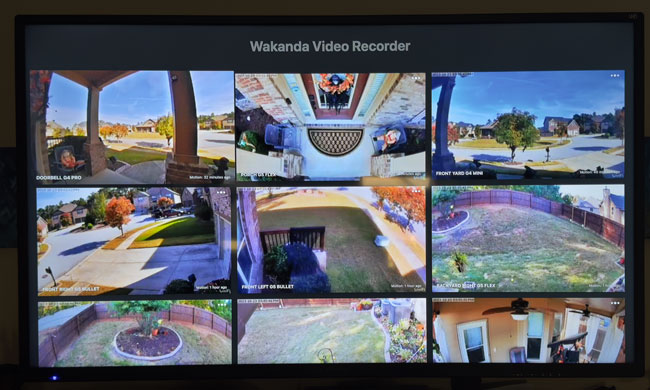
There’s even a Unifi Protect App for Apple TV (which I absolutely LOVE).
Is Unifi Protect Expensive?

Hmm, my first response to that question is “yes and no.” Let me explain. The Unifi Protect cameras are actually reasonably priced and cost less than cameras from Ring, Logitech, Google, etc. There’s also no subscription to pay since the footage is stored locally. The added cost comes in: you’ll need to buy the NVR and hard drive(s) upfront. Technically, you get this cost back over time in annual subscription savings, but it is an upfront cost. The Unifi Protect NVR costs $299. That’s not bad (basically the equivalent of two years of Nest Aware Plus). However, you still need to add storage to the NVR. I went with two 8TB hard drives, which cost me $200 each. Can’t you buy cheaper hard drives? Yes, there are definitely cheaper hard drives out there. The problem is that you don’t just want any old, cheap, slow drive. You want hard drives that are rated to be in security surveillance systems since they’ll be recording continuously 24/7. Surveillance-rated drives cost more than standard data drives. Why buy two 8TB drives instead of a cheaper 16TB drive? The 16TB Drive is only $315. You can put one drive in the NVR and save money. However, the NVR automatically configures two or more drives in a RAID configuration so that you’ll still have all your saved footage in the event of a drive crash. If that’s not important to you, then you can save money by just putting one drive in instead of two.
Which cameras did I go with?

I replaced all my outdoor cameras with either Unifi G5 Flex for $129 or the G5 Bullet for $129 cameras. Both cameras have really similar specs, and it’s just a matter of style preference. The G5 Flex is smaller and doesn’t scream security camera like the G5 Bullet.

Both of these cameras have POE; therefore, I needed to run a few ethernet cables to these locations outside to connect them. Luckily, Unifi makes this amazing Unifi POE-powered weatherproof ethernet switch. The 5 Port Unifi Flex Switch allowed me (Mervyn) to run only one ethernet cable to the front porch and one ethernet cable to the back patio and then connect all the cameras to this one switch. This saved us time and money.

Replacing the interior cameras was a bit easier because most of the locations where I wanted to put cameras had POE ethernet switches nearby. For those spots, I also went with Unifi G5 Flex cameras. Unfortunately, there were four locations where it just wasn’t feasible to run ethernet.

I went with the Unifi G4 Instant (a WiFi-based camera) for those four locations for $99 each (much cheaper than Google, Logitech, and Ring cams). Even though the G4 Instant is a WiFi camera, it has all the same features as the POE models, including 24/7 recording.
What about my doorbell?

I decided to go all in with Unifi Protect. Although I really really did like the Google Nest Wired 2 doorbell and would recommend it, it wasn’t worth keeping it if it meant having to pay $150/year for Nest Aware and for it not to be recording to my new NVR. Therefore, I bit the bullet and went with the Unifi G4 Professional Doorbell. This doorbell is a monster, and I mean that in a good way! It’s large but also amazing in terms of quality and features. It’s actually the first smart doorbell to work properly with my mechanical chime. I also bought their digital WiFi plug-in chime to put upstairs since we can’t always hear the doorbell when upstairs. Beyond the obvious of being a smart doorbell that records 24/7 locally to my NVR, it has a separate package cam that faces down. It also has a customizable digital text display so that you can display messages like “Just leave it,” “No Soliciting,” or “Do Not Disturb,” etc. While the G4 Professional Doorbell connects via WiFi out of the box, there is an optional POE adapter. If I (or Mervyn) can figure out how to get the wire down to the doorbell, I’ll get this adapter and connect my G4 Professional Doorbell via POE.
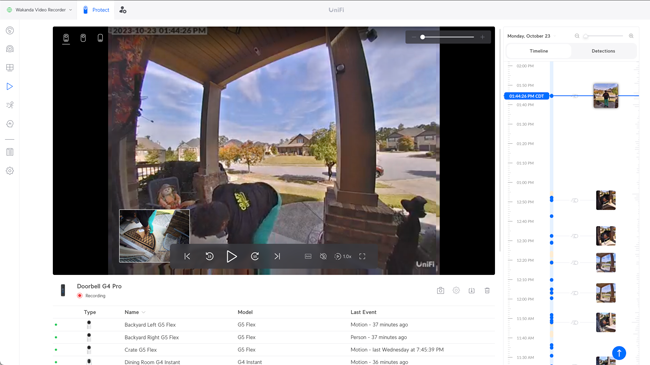
While I miss some of the features of the Google Nest Wired 2 doorbell, such as custom/holiday ringtones and seeing the footage on a Google Nest hub or Amazon Echo smart display, the G4 Professional Doorbell was worth the swap.
My Unifi Protect Cameras are also in Apple Home.
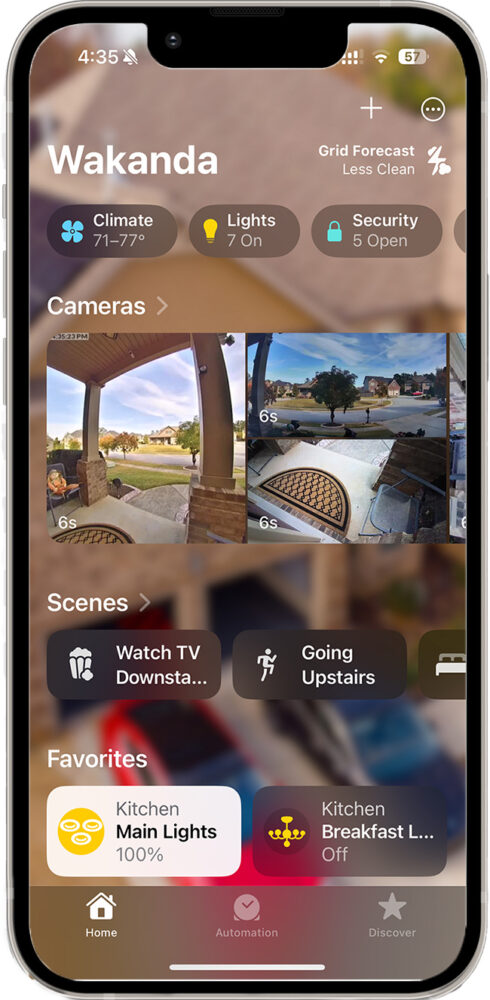
Although I can easily see all the cameras in the Unifi Protect App or even on any of my Apple TVs, I love controlling my entire smart home in the Apple Home App. This means I want to see all of my cameras there, too. There are no POE cameras with native Apple Home (HomeKit) support that I’m aware of.
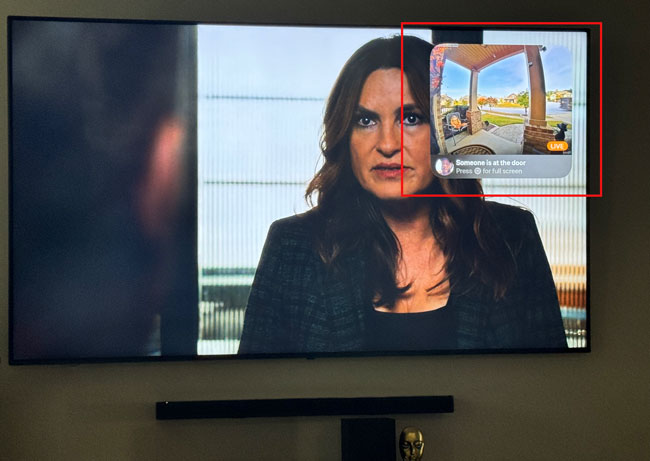
Luckily, there is a great Unifi Protect HomeBridge plug-in that works great! The Plug-in even allows you to configure the cameras for Apple’s HomeKit Secure Video (end-to-end encrypted cloud storage).
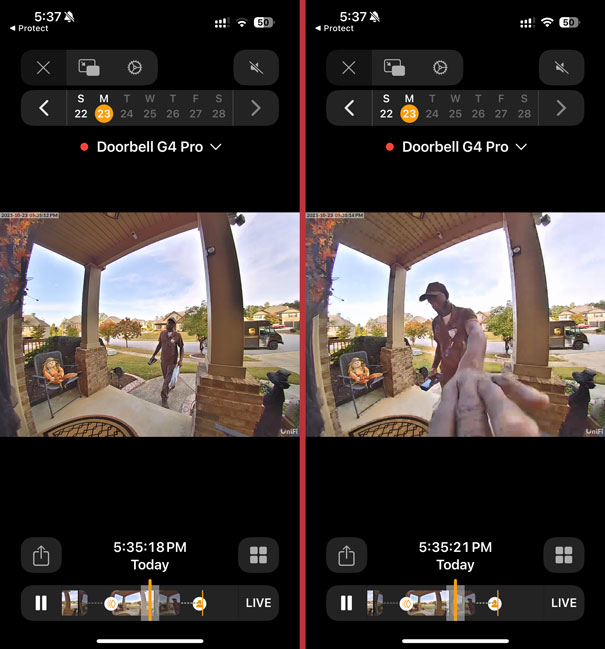
Although HomeKit Secure Video (HKSV) is already included in my iCloud storage plan at no additional cost, HKSV is still event-based, doesn’t record 24/7, and uses internet bandwidth. With that said, I use the Apple Home App to stream the cameras on demand for the sake of convenience.
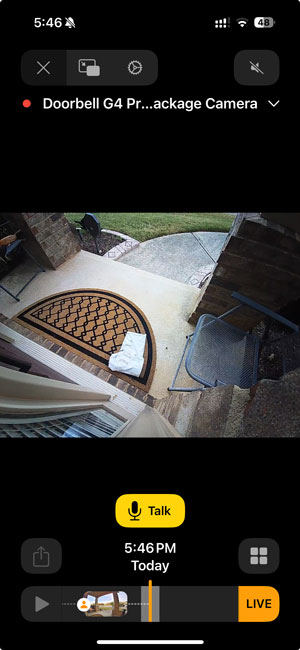
It even shows the package camera on the G4 Professional Doorbell as a separate camera in the Apple Home App.
The Bottom Line
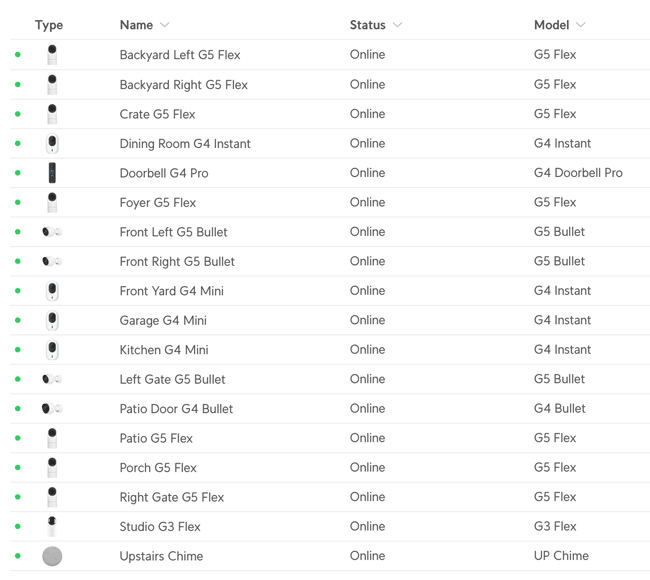
A lot of work and upfront investment was involved in this Unifi Protect upgrade, but it was absolutely worth it. Seventeen cameras and one NVR later, I’m very happy with this setup. I can scroll back to any camera footage for up to 10 days. If I want to be able to go back further than 10 days, I can add a third hard drive. I wish I had done it sooner and not even bothered with more Google Nest cams at the time.
There is one big gap in the Unifi Protect product line. They don’t have a dedicated floodlight cam. You can cobble one together with either their separate POE floodlight (the fact that this needs its own ethernet connection could be a deal breaker for many) or their expensive G5 Professional AND G5 Professional Vision Enhancer. Until they develop a better solution, I’ll keep the Ring Floodlight cam up. Otherwise, they cover all my bases. I’d also like them to add apps to smart speaker displays from Google and Amazon. It would also be nice to see some customizable G4 Professional Doorbell melodies. Other than these minor features missing from the product line, I’m completely happy.







