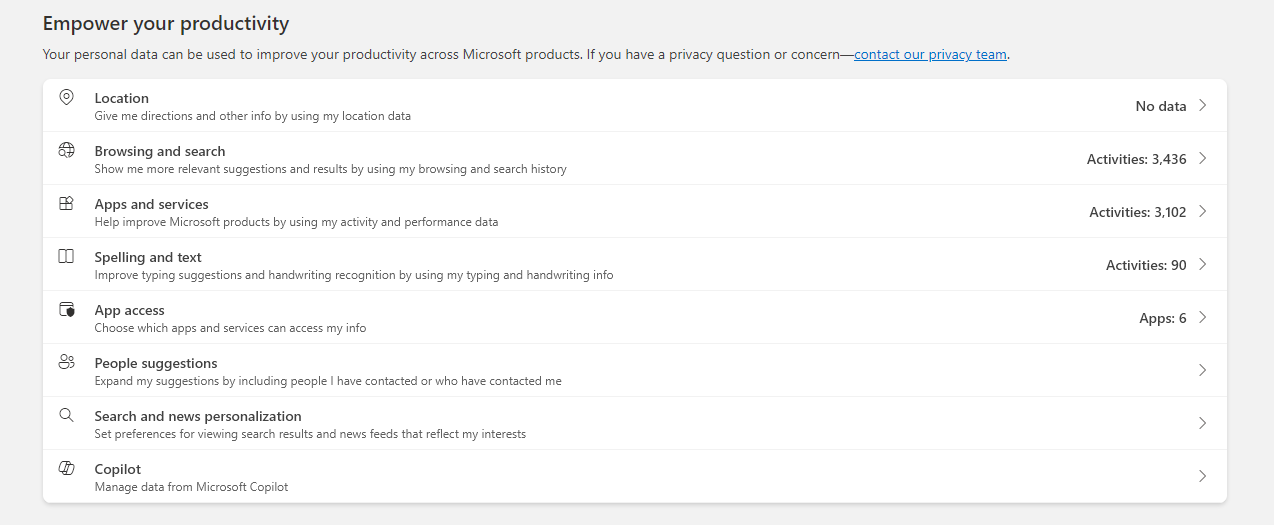Summary
- Microsoft Privacy Dashboard is a web-based tool to manage and view data collected about you.
- You can view, download, and delete the activity data collected about you.
- The dashboard allows control over personalized ads and promotional communications from Microsoft.
As the modern world thrives on data, everything you do online, from web searches to conversations with AI chatbots, is collected. And unsurprisingly, Microsoft gathers a ton of information as you use its apps, devices, and platforms.
But what exactly is the company collecting about you, and more importantly, how can you manage it? That’s where Microsoft Privacy Dashboard comes into play.
Microsoft’s Privacy Options in One Place
As data collection grew online and online privacy became a myth, companies like Microsoft faced significant pushback from consumers and intense scrutiny from regulators. So, to address some of these concerns about data privacy, Microsoft released a little-known web tool called the Privacy Dashboard in 2017. This tool enables you to view and manage data that Microsoft has gathered about you. It’s claimed to be the one-stop shop for all your Microsoft-related data and privacy needs.
So, if you want to see what kind of data Microsoft is collecting about you, a lot of it can be found on the Privacy Dashboard. However, as it has been available for several years, the tool has undergone several changes, including the addition of new Microsoft products that gather data about your activity on them and the removal of company products that are no longer operational.

Related
How to Ensure the Privacy and Security of Your Cloud Uploads
Remember that “the cloud” really means “someone else’s computer”
As of July 2025, the dashboard includes information about the data collected regarding your location, browsing, search, app activity, and Copilot usage. It also mentions which apps can access your Microsoft account data, the suggestions Microsoft makes when you contact other people on its services, and your search and news interests that the company has gathered and uses to personalize both products.
Moreover, it features controls that let you set whether the company personalizes the advertisements shown to you or whether you receive promotional communications from Microsoft.
Another notable part of the dashboard is the privacy checkup tool. Unfortunately, it’s more of an account security checkup than a proper privacy checkup. Sure, it gives a link to learn how to change privacy settings in Windows and tweak three of Microsoft 365’s privacy options, but the rest of it is intended to push you to use the Edge web browser. Google and even Meta’s privacy checkup tools are significantly better than this.
How to Use Microsoft Privacy Dashboard
The capabilities of the Privacy Dashboard aside, it’s reasonably intuitive to use. It can be found in your Microsoft account settings. Simply navigate to the privacy section in your account settings, and you’ll reach the tool.
It lists the data Microsoft has collected about your activities on various apps and services. You can view, download, or delete the data, including your individual activities, as needed. Some of the data you’ll see includes things like your Bing searches, your website visits on Edge, your location data, and a Microsoft-generated list of your interests.
In other highlights, Microsoft Privacy Dashboard includes an option to remove access to the apps connected to your Microsoft account. There are also links to help documentation on how to manage your privacy settings in various Microsoft products.
Remember, you’ll only see the data for Microsoft apps, products, and services that you’re using.
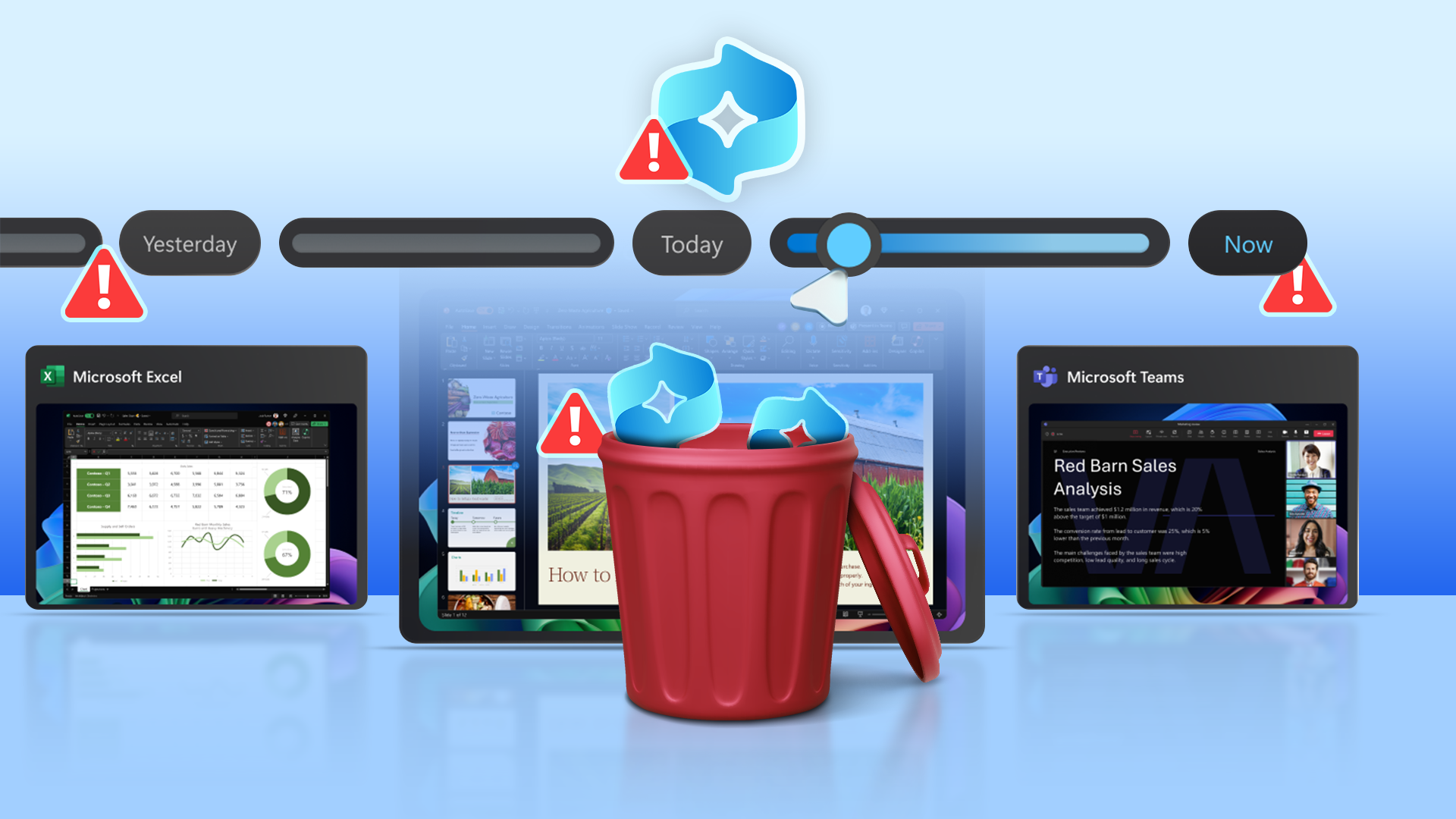
Related
Turn Off Windows’ Recall to Protect Your Privacy
No thanks.
This Dashboard Is Only Part of Your Privacy Arsenal
If you’re concerned about the data Microsoft collects about you, the Privacy Dashboard is just one of the resources that can help. It can show you which data is being collected and help you delete it. But it doesn’t give the option to stop the collection. For that, you’ll need to visit the individual privacy sections of the various Microsoft products and services you use. This step is crucial if you don’t want the company to gather data about your use of its apps, services, and devices.
For example, to stop data collection through Windows, you’ll need to visit the “Privacy & security” options in your computer’s Settings app. Similarly, for Edge, Xbox, Microsoft 365, Teams, Bing, OneDrive, Outlook.com, and Copilot, the only way to stop data collection is to access the specific app’s, website’s, or device’s privacy options. Microsoft has a helpful page describing how to access the privacy settings of most of its products and services.
Changing the privacy settings and disabling any available options won’t completely stop data collection, but it can help minimize the amount of data collected.
For ways to limit data collection about you in Windows, you can read our guides on how to make your Windows installation more private and how to disable location tracking. You may also want to know about the best ways to optimize Microsoft Edge for performance and privacy.

Related
11 Windows Privacy Settings to Change
Stop your PC from sharing your personal data.