If you experience Wi-Fi signal drops, connection issues, or are unable to maintain a stable connection at the expected speeds, this post is for you. It offers a comprehensive collection of real-world tips to fix common Wi-Fi connection issues.
I wrote this piece based on the myriad of questions I’ve received daily and my first-hand experience. It will explain how Wi-Fi works and provide tips that will likely improve things.
Before continuing, familiarize yourself with handling a home router. Also, this post is about Wi-Fi dropping and other issues in your local network. For broadband-related and other matters, check out the related posts in the box below.
Dong’s note: I first published this post on March 29, 2020, and last updated it on April 25, 2025, to include additional up-to-date and practical tips.

Wi-Fi signal drops and connection issues: The general causes
To have good Wi-Fi, you first and foremost need the proper hardware. So, get the best router or mesh system and set it up properly. Then, get your home wired. But even the best network must deal with these A-B-C connection-related issues.
How Wi-Fi works
Wi-Fi uses radio frequencies, measured in Hertz, to transmit data from one party to another. It shares the same principle as any other technology that uses radio waves, including the radio itself.
One Hertz vs. lots of Hertz
To understand Wi-Fi radio frequencies, we need to know what constitutes one Hertz.
As shown in the GIF below, in the simplest terms, Hertz is the number of radio wave crests—or wave cycles—in 1 second. How frequently a wave crests per second is its frequency. It’s simple enough.
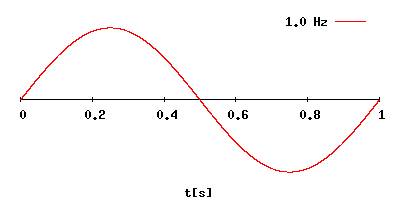
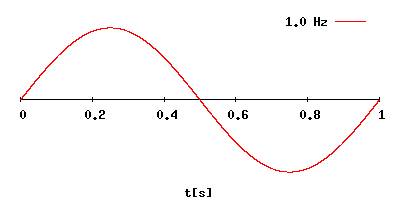
The higher the frequency, the closer the distance between two consecutive wave crests, which translates into a shorter length the wave itself can travel, and, in radio transmission, the more information can be packed in.
FM and AM radio broadcasting stations use frequencies measured in megahertz (MHz), kilohertz (kHz), or even lower frequencies. At these frequencies, a broadcasting station can cover a large area, like a big city.
Signal coverage also depends on the station’s broadcasting power. At the same broadcasting power level, signals travel further using lower frequencies than higher ones.
Traditional Wi-Fi broadcasters (routers or access points) use much higher frequencies measured in Gigahertz (GHz), including 2.4 GHz, 5 GHz, and 6 GHz frequency bands. Additionally, per regulation, they use no more than 1 watt (or 30 dBM) of broadcasting power. As a result, generally, a single Wi-Fi broadcaster can only blanket a modest home in physical size.
Real-life Wi-Fi visualization and interference
You can visualize how Wi-Fi, or any wireless radio transmission, occurs by dropping a rock in a still pond and watching the ripples move outwards on the water’s surface.
Pick a particular ripple and count the number of times it reaches its highest point in one second. If it crests only once per second, you get one Hertz, twice equals two Hertz, and so on. That’s the idea.
Now, if you drop another pebble at a different spot, that’d be your neighbor’s Wi-Fi signal. Toss a rubber duck in the water! That’s a microwave. See what happens when the ripples collide? Those are signal distortions—it’s when your Wi-Fi signals drop, disconnect, or degrade.
Here’s the thing: the pond was never entirely serene. Wind, insects, fish, debris, the liquid’s viscosity, etc., are always there to affect the ripples. Similarly, visible and invisible stuff around us can adversely affect Wi-Fi signals. The point is that at any given time, there are more things in the air that hinder a router’s Wi-Fi signals than those that don’t. And there’s always something in the air.
Signal distortions and degradations are part of radio transmission. As radio waves travel through the air, their integrity is degraded by distance and other factors—the fact that Wi-Fi works at all is remarkable.
A. Hardware incompatibility
Incompatibility is likely the most common cause of Wi-Fi issues.
Hardware vendors are offering a wide range of devices, making it challenging to keep them all interoperable in all scenarios. That’s not to mention hardware and software quality, as well as different Wi-Fi standards and tiers.
But at its core, this issue stems from the fact that as Wi-Fi evolves, broadcasters (routers/access points) and clients (phones, laptops, and IoT devices) do not share the added nuances designed to improve speeds.
Instead, they only share the basic level of the involved Wi-Fi standards, enough for them to (barely) work together
Notes on Wi-Fi and backward compatibility
During decades of Wi-Fi testing, I’ve noted that newer is not always better for the receiving end.
Specifically, Wi-Fi receivers (a.k.a. clients or devices) often work better with a Wi-Fi broadcaster (a router or an access point) of the same or older standard than one of a newer standard. The further away in generations, the worse things become.
For example, a Wi-Fi 4 client generally gets a faster connection speed from a Wi-Fi 4 router than a Wi-Fi 5 or Wi-Fi 6 router of the same tier, and it can’t even connect to a Wi-Fi 7 broadcaster.
However, the other way around is hardly an issue. You can connect a Wi-Fi 7 client to any older broadcaster, including Wi-Fi 4 or even more dated routers, at the fastest possible speed of the broadcaster’s standard.
In other words, backward compatibility is often a concern on the broadcasting end, not the receiving end.
B. Signal saturation or interference
Signal saturation is also typical, especially in urban environments. On your phone’s Wi-Fi scan, you can see that there are always many Wi-Fi networks (SSIDs) besides your own. Each represents a broadcaster and takes up a portion of the airspace.
The more Wi-Fi broadcasters in the vicinity, the more likely you’ll have to deal with signal interference. That’s not to mention other devices (like microwaves, cordless phones, RADAR, etc.) that also use the same frequencies.
Interference: The curious case of Bluetooth
Bluetooth also uses the 2.4GHz band. However, it’s very different and generally won’t cause (much) interference.
Bluetooth is mostly for peer-to-peer communication and, therefore, doesn’t require a fixed channel. As a result, it can “channel hop,” meaning it picks and chooses the most unoccupied channel to use in real-time. And it does that up to 1600 times per second.
As a result, generally, Bluetooth doesn’t affect Wi-Fi. Except in two instances:
- The 2.4GHz band is fully saturated: Now, no hopping can help, but, well, chances are non-Bluetooth devices saturate it.
- Hardware sharing: This only applies to clients. Many (older) Wi-Fi/Bluetooth combo chips don’t work well when both wireless functions are used simultaneously.
It’s safe to say modern Bluetooth devices generally don’t cause Wi-Fi issues.
C. Other factors
There are other factors, too, including those we have no control over.
Examples are hardware issues, RADAR activities, walls, or even a jammer near your home. Or the fact that your home is made of materials that block radio waves.
***
Now that we have identified the issues, let’s find out how to fix them.
How to fix Wi-Fi signal drops and connection issues
A wireless connection has two sides: The broadcaster, namely your Wi-Fi router, mesh system, or access points, and the receiver, including your computers, smartphone, or anything that can receive Wi-Fi signals.
Each side can have issues of its own. Let’s start with the broadcaster—there are more things we can do on this end.
Fixing Wi-Fi signal drops and connection issues at the broadcasting end
Your router is the center of your Wi-Fi network. If something is wrong with it, all devices in the house will suffer.
0. Common housekeeping
Make sure you’ve taken care of the usual suspects, including stuff that seems obvious:
- Plug it in: That’s right, nothing works without being plugged into power. You need to turn it on, too—some routers have on/off buttons for power and Wi-Fi.
- Restart: You should restart, not to be confused with reset, your broadcaster once in a while, like once a month. Many routers allow you to schedule an automatic restart. In this case, it’s a good idea to restart the router once a week—pick the time when everyone is asleep! A restart takes no more than a few minutes but will cause all devices to disconnect briefly.
- Up-to-date firmware: Updating the firmware to the latest generally helps with security, compatibility, and performance. A firmware update might take up to 10 minutes.
- Too much customization: If you have played with your router’s settings willy-nilly, that can cause problems. (I’ve seen folks blocking clients via their MAC address by mistake.) In this case, reset the router and set it up from scratch.
Also, note:
- You have a router with a web user interface and are comfortable with the interface itself. (If you’re using a router that only uses a mobile app and no web interface, your chance of getting things fixed is minimal.)
- Back up the router’s settings to a file: You can reset and restore it to a previous state if you mess up. That happens.
Tip
It’s generally a good idea to repower your Wi-Fi hardware once you have applied the changes:
- Unplug it from the power
- Wait 10 seconds or longer
- Plug it back in (and turn it on)
While this might not be necessary in many cases, it’s the only way to ensure your new settings are in effect.
With that out of the way, let’s look at more specific things you can do. The list below is in reverse order, with the latest issues on top.
14. I just upgraded to a Wi-Fi 7 router or mesh system, and I’ve seen significant improvements on all counts, but many of my devices can no longer connect. What should I do?
This situation occurs when you get the latest and greatest and realize your existing devices are no longer supported, despite the assumption that they would be.
The short answer: Mind your SSIDs and your dated clients
It’s best to turn off the MLO feature (for the front haul) and separate the band, each with its own SSID, even if you want to use the same name and password for all SSIDs, or use virtual SSIDs (when available) and configure at least one with the WPA encryption method for legacy devices.
Don’t manually set a high channel with settings (160MHz or higher) for any of the bands.
Know that some clients are just too old to work with the latest broadcaster and stay with Wi-Fi 6 instead.
The long answer:
The newer the Wi-Fi broadcaster is—and nothing is newer than those of Wi-Fi 7 for now—the higher the security/hardware requirements it gets, and the faster it can perform. And, as mentioned above, backward compatibility in Wi-Fi is a one-way street: it’s only true when you use newer clients with older broadcasters.
A Wi-Fi 7 broadcaster can support legacy devices, but only when you use its bands in compatibility mode. Even then, it still might not work with some old clients until you pick the lowest channel width, remove all features, and use the band as an open network (no password).
One of the most appealing features of Wi-Fi 7 is the MLO feature, which, when turned on often by default, causes the hardware to require higher security and hardware specs and, therefore, no longer supports even many Wi-Fi 5 devices, let alone older clients.
Additionally, if you feel greedy in terms of bandwidth and set a band at a fixed highest channel width (160MHz or higher), that will further ostracize the majority of existing devices, including those that support the latest security.
It’s also worth noting that Wi-Fi 7 is still in the early stages, and the MLO is only one of the things that have not yet been fully worked out among vendors. In other words, the standard is picky in terms of the clients it supports. And it makes sense. Often, we can’t have the new without ditching the old.
As mentioned in the post on the MLO feature, here are the general solutions:
- Turn off MLO and configure each band accordingly. For example, use WPA3 for the 6GHz and a mix of WPA and WPA2 for the 5GHz and 2.4Ghz bands. If that’s not possible:
- Use the default settings (Auto) for each band’s channel and channel width.
- When possible, enable MLO only for specific bands, such as 5GHz and 6GHz (in tri-band hardware) or only two of the four bands (in quad-band hardware), and leave the other band(s) for legacy clients.
- When possible, turn MLO on and use virtual SSIDs with lower security requirements for legacy clients.
- When using really dated clients or a broadcaster that doesn’t offer a lot of SSID-related user-accessible configuration options, such as the Orbi, use a separate Wi-Fi 6 or Wi-Fi 5 access point for these legacy clients. This is also the surest way to support all existing clients.


13. I just upgraded to Wi-Fi 6E or even Wi-Fi 7, but my coverage doesn’t improve! Why?
This is the situation when you upgrade your router or, especially, mesh system to hardware that supports the “latest and greatest” 6GHz band—available in Wi-Fi 6E and Wi-Fi 7 hardware—yet nothing changes in terms of coverage.
The short answer: Tame your expectations
By nature, the 6GHz has the shortest range, just about two-thirds of the 5GHz band’s reach. This new band is not about extended coverage but better bandwidth at close distances.
The long answer
Contrary to the marketing hype, the 6GHz band does not improve Wi-Fi coverage. It only enhances the bandwidth, thanks to the ditching of the DFS channels and the increase of channel width available in Wi-Fi 7.
Consequently, it’s generally not a good idea to invest in a Wi-Fi 6E mesh system unless you have a wired home. Wi-Fi 7 has the new Multi-Link Operation (MLO) feature that will help improve bandwidth and reliability, but its signal reach is generally not better than that of Wi-Fi 6/6E.
In short, Wi-Fi coverage can be tricky, and with Wi-Fi 5, more expensive hardware generally doesn’t significantly improve the range. For the best coverage, consider getting your home wired.
12. I just added a new Wi-Fi router and gained better coverage, but my printer and speakers don’t work anymore. Can you help?
This is that mysterious case when you get a new router, plug it into your current network, and get better Wi-Fi and Internet access as a result, yet can’t seem to use your connected local devices, such as a network printer, an IP camera, or a Wi-Fi speaker.
The short answer: Ensure you have a single-NAT setup
Change the newly added router into AP mode. You can do that via its web user interface or mobile app. Almost all routers have this mode. But if you have one that doesn’t, replace it with a standard wireless access point.
The long answer
For devices to “talk” to each other locally, they must be in the same subnet, a single network with the same IP range.
When you use two or more routers on top of each other, each has its own subnet that’s separate from the subnet of the others. It’s a double NAT situation.
Consequently, a device connected to router A can’t communicate locally with those connected to router B. They can communicate via the Internet, but that’s inefficient and might not be an option for specific device types.
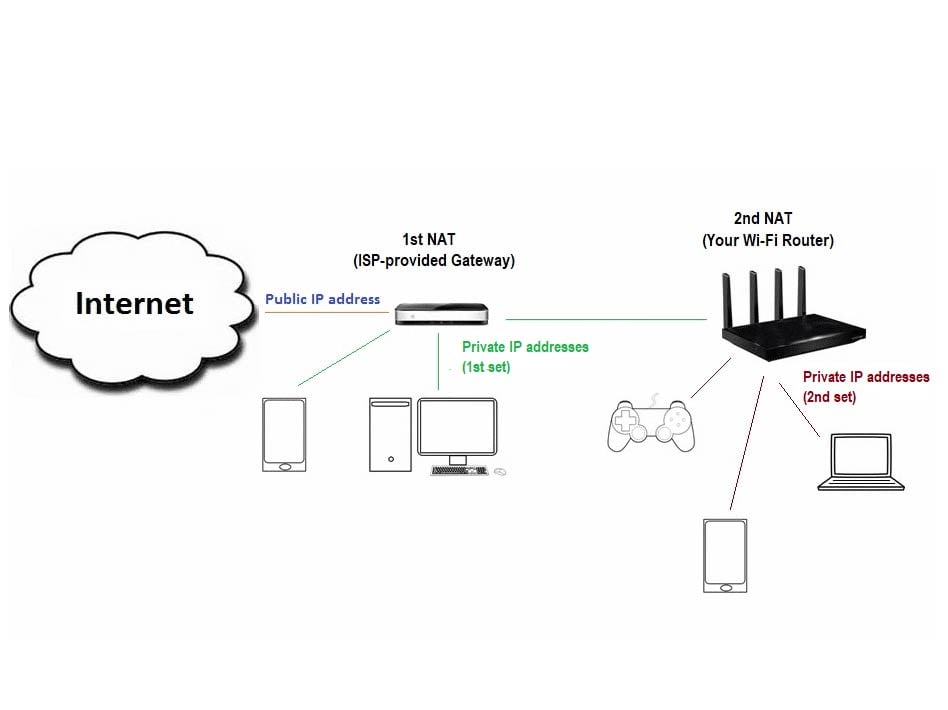
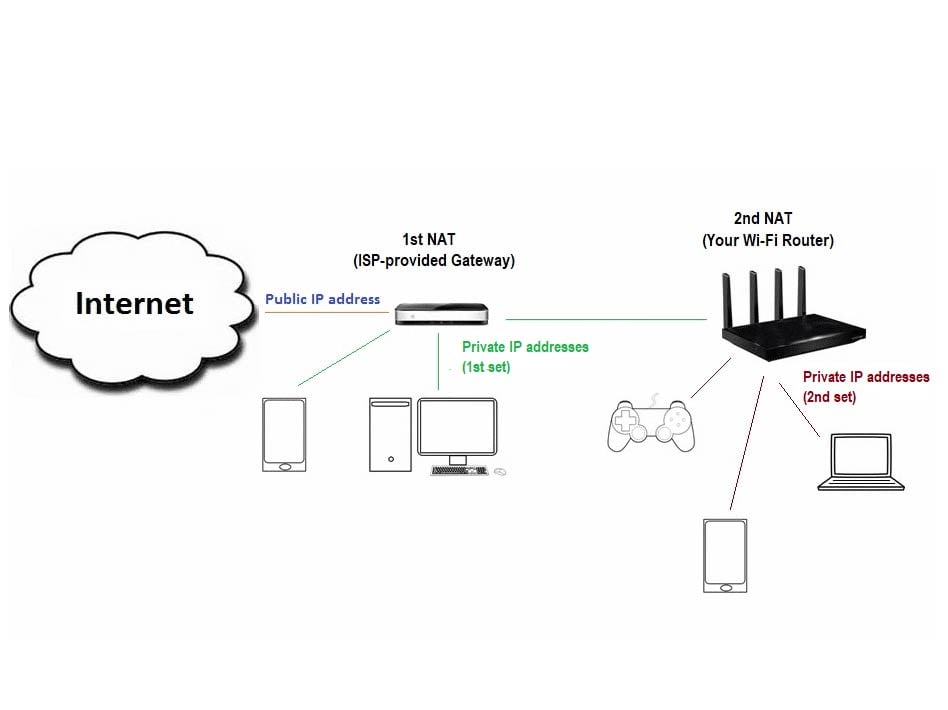
To rectify this, you need to put all devices in a single network by removing the NAT function of the top-level router or not connecting any device to the low-level router.
The point is that you only need a single router in a home network, and it’s important to know how to extend your Wi-Fi coverage using the correct devices.
11. I have a 10Gbps Internet connection and a Multi-Gig Wi-Fi router, but I never get more than 1Gbps on my device. What gives?
This case applies to those lucky enough to get the non-compromising 10Gbps Internet but can’t figure out how to feel lucky. Generally, it applies to anyone getting faster-than-Gigabit broadband.
The short answer: Get a router with two or more Multi-Gig ports!
To have a real Multi-Gig experience of a particular speed, all wired network devices (the router, switches, and client) must support the same Multi-Gig grade: 2.5Gbps, 5Gbps, or 10Gbps. Putting a single Gigabit piece of hardware in the mix will render your network Gigabit.


The long answer
It’s very challenging to get even close to sustained 10Gbps Internet, as I detailed in this post of my own experience, because:
- Many, if not most, Wi-Fi clients (2×2 Wi-Fi 6/6E and older) sustain at Gig+. So, there’s no way to see Multi-Gig sustained speed via Wi-Fi. Wi-Fi 7 clients are faster but also cap at around 3Gbps in most cases.
- You need 10Gbps-capable equipment throughout.
- Hardware has overhead.
You need a router with at least two Multi-Gig ports—like these, to have a real Multi-Gig Internet connection. One port is for the WAN side (the Fiber-optic ONT), and the other is for the LAN side (a Multi-Gig switch).
Notes on 10Gbps hardware
A router needs more than just a couple of 10Gbps Ethernet network ports to deliver (close to) true 10Gbps. It also requires high processing power and applicable firmware to handle this bandwidth.
Generally, consumer-grade Multi-Gig routers and switches do not deliver true 10Gbps (10,000Mbps) throughputs. After “overhead”, they sustain approximately between 6.5Gbps (Wi-Fi 6/6E hardware) and 8.5Gbps (Wi-Fi 7 hardware). Often, a router’s traffic-related features, such as QoS, security, etc., when turned on, can impact its bandwidth.
Many home Wi-Fi routers support the entry-level Multi-Gig, which is 2.5Gbps and can deliver close to 2,500Mbps in real-world speeds.
After that, you must use a computer with a Multi-Gig port, and the house should be wired with CAT6 (or better) cables. (CAT5e will also work, but at a shorter length.)
Virtually, with all routers that have a single Multi-Gig WAN port, there’s no way to get a connection faster than Gig+ out of it.
10. I use a mesh Wi-Fi system for my network, and some devices get disconnected or reconnected frequently at a specific location. Am I crazy?
No, you’re not. This is the mysterious yet common case where your Wi-Fi works well around the (large) house, but some devices get disconnected and reconnected at particular locations.
The short answer: Move stuff around a bit!
Move your mesh’s primary router or the satellite units around, or adjust the dBm trigger.
The long answer
When multiple broadcasters are used, such as in a mesh system or a combo of a Wi-Fi router and an access point, with a shared SSID, they all broadcast a single unified Wi-Fi network so that devices can stay connected as they roam around.
In reality, a Wi-Fi client—or a third mesh satellite unit—still has to jump from one broadcaster to another. That’s called seamless handoff or roaming assistance.
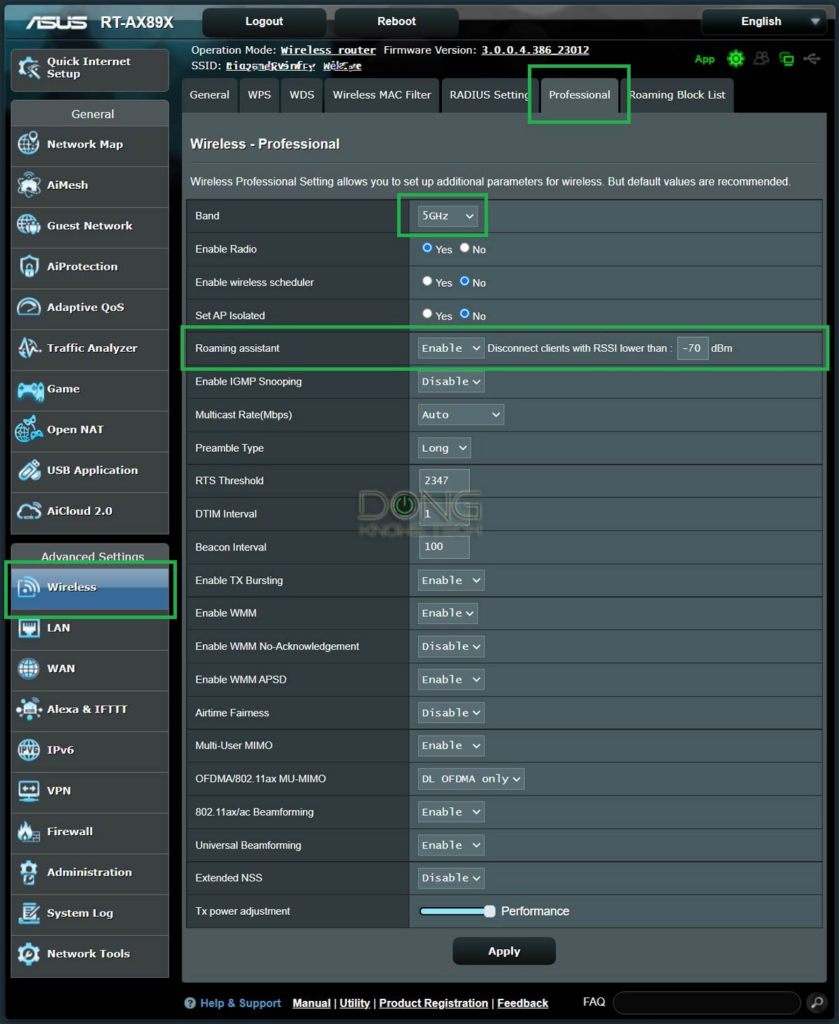
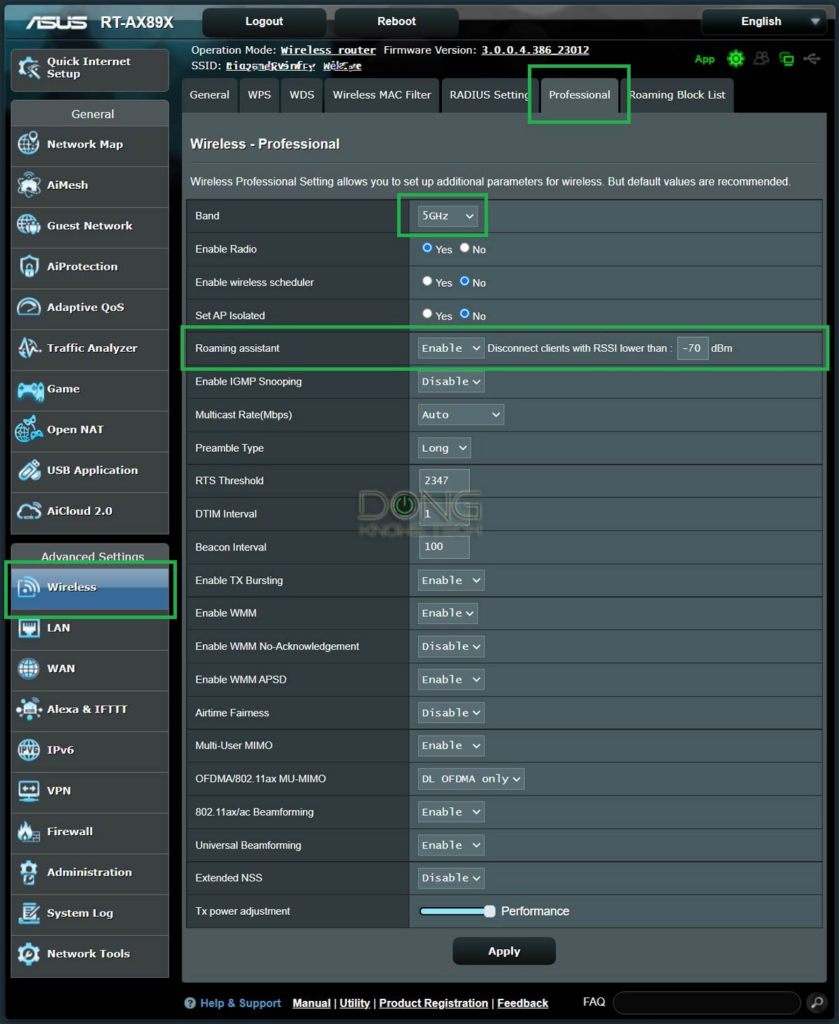
Handoff can be tricky since it depends on both the broadcasters and the device. When this occurs, the device will have a brief disconnection—the device needs to disconnect from the receding broadcaster and then connect to another that’s just gotten closer.
Note: If the broadcaster and the device share the same roaming standard, the former’s preset level of dBm, a.k.a. the received signal strength indicator (RSSI), triggers this handoff. If they don’t, the handoff might not happen at all or happen in unpredictable ways.
I detailed dBm here, but the higher the value, the stronger the signal at which a client would jump—it jumps more often. The lower the value, the more clingy the client is to its current broadcaster—it might stay connected at a slow speed to the far broadcaster.
If you have the dBm trigger at a certain setting and place a client, including a third mesh satellite unit, right between two equally strong sources of signals, it might jump constantly, causing disconnections.
The real issue here is that there’s no concrete solution because it’s nuanced. However, changing the dBm trigger value will make a difference. Unfortunately, not all broadcasters have this setting. With systems that don’t, moving the broadcasters around, sometimes just by a foot or so, will do the trick. Specifically, move your preferred broadcaster a bit closer to the location and the other one a bit further away.
9. I have Gigabit Internet and recently upgraded to a top-of-the-line Wi-Fi router, but my phone can’t connect faster than 350Mbps. Why?
This is another assumption, like the case of question number 7 below. A connection’s speed is that of the lowest party involved.
The short answer: Get a new phone!
That’s right. You would need to get a new phone, and it likely has to be an expensive one, too.
Or, maybe, just stop speed-testing.


The long answer
I wrote a long piece on Wi-Fi and Internet testing, but the gist is this: The router and your phone—or any Wi-Fi client, for that matter—are two different things. Upgrading one doesn’t automatically make the other up to snuff.
Most importantly, our phone doesn’t need to connect at a super-fast speed—350Mbps is speedier than any application would require.
8. I just got a new (and better) router, and my 2.4GHz devices have difficulty staying connected or connecting at slow speeds. What’s going on?
This case is when the 2.4GHz band performs at extremely slow speeds, even when you put the client close to the router.
Again, we talk “extreme” here since this band is slow by nature compared to the hardware’s specs. So, be concerned if you can only connect at around 15Mbps or slower. But in any case, this trick will only help.
The short answer: Check the router’s USB port!
Switch the router’s USB 3.0 port to USB 2.0 mode when applicable. Or remove the connected USB device from it.
The long answer
This case applies only to routers with a USB 3.0 port and allows you to manage this port’s speed.
Using the router’s USB port in the fast USB 3.0 standard (5Gbps) can cause adverse effects on its 2.4GHz Wi-Fi band.
I’ve experienced this in high-end routers from Asus and Synology, but the issue might be more prevalent.
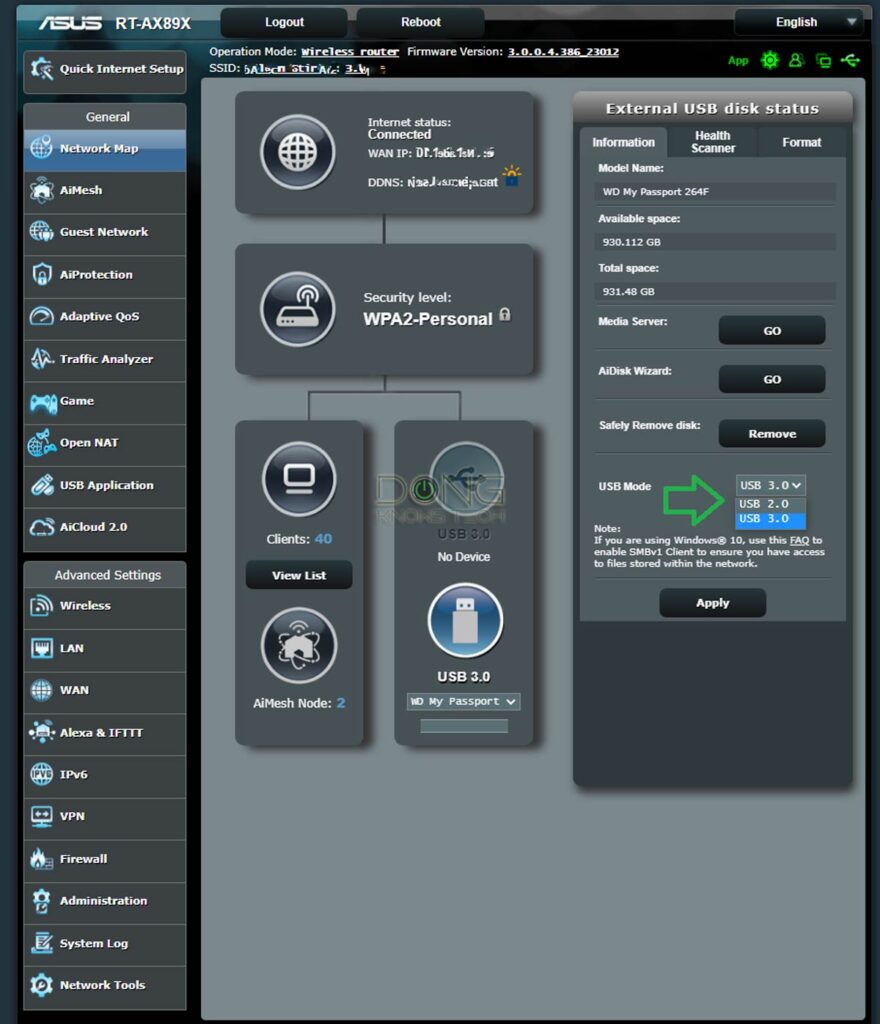
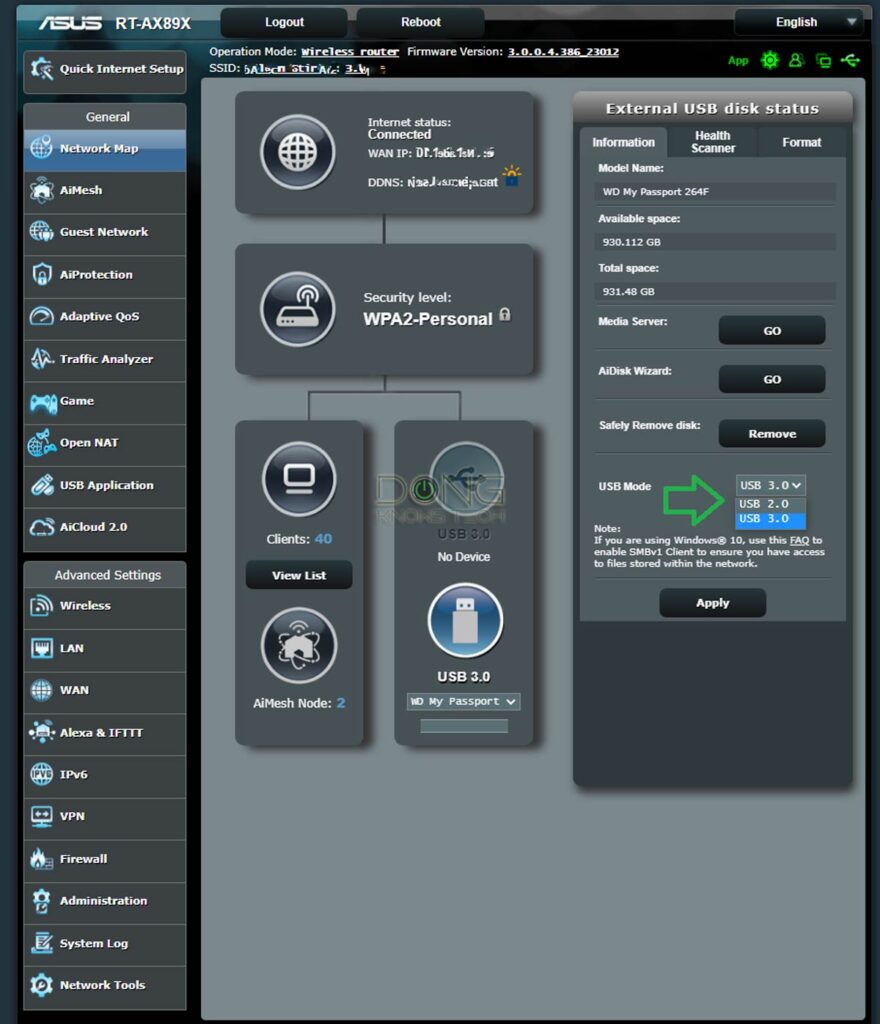
The solution: Switch the USB port to USB 2.0 mode, which has a cap of just 480Mbps. You can generally do this within the router’s web interface, either in the USB or 2.4GHz Wi-Fi section. This setting is not ideal for those using the router as a mini NAS server since the NAS speed will be slow. But that’s just an example of how we can’t have everything.
7. I installed a new top-tier Wi-Fi router, but my Internet speed didn’t improve. Why?
I get this question a lot. Folks get a new and exciting Wi-Fi router and automatically expect their Internet to be faster. Specifically, they want it to match the upgraded Wi-Fi speed.
The short answer: How fast is your Internet?
It’s likely your Internet. Wi-Fi can’t increase your Internet speed—only your service provider can.
The long answer
Internet and Wi-Fi are two different things. If you have slow broadband, no Wi-Fi can make it faster. Wi-Fi is like the piping within your home. If the pipe that connects your home to the water main has low pressure, no amount of improvement within your home can help.
However, in this case, proper QoS configurations will likely help. Also, reduce the number of smart devices, especially cloud-based security cameras, to free up the upload pipe.
6. I have fast Internet at the modem (or ONT), but slow via Wi-Fi or even when wired to the router. What happens?
This broadband speed discrepancy has become increasingly common as Gigabit-class, Gig+, or faster Internet access becomes more popular. Here’s the scenario:
When using the same (wired) client, you get fast Internet directly to the modem (or the fiber-optic ONT) but not via the router.
The short answer: You might have messed around a bit much
Check your client’s speed grade, router’s bandwidth control, QoS, MTU, and Jumbo Frame, and use applicable settings.
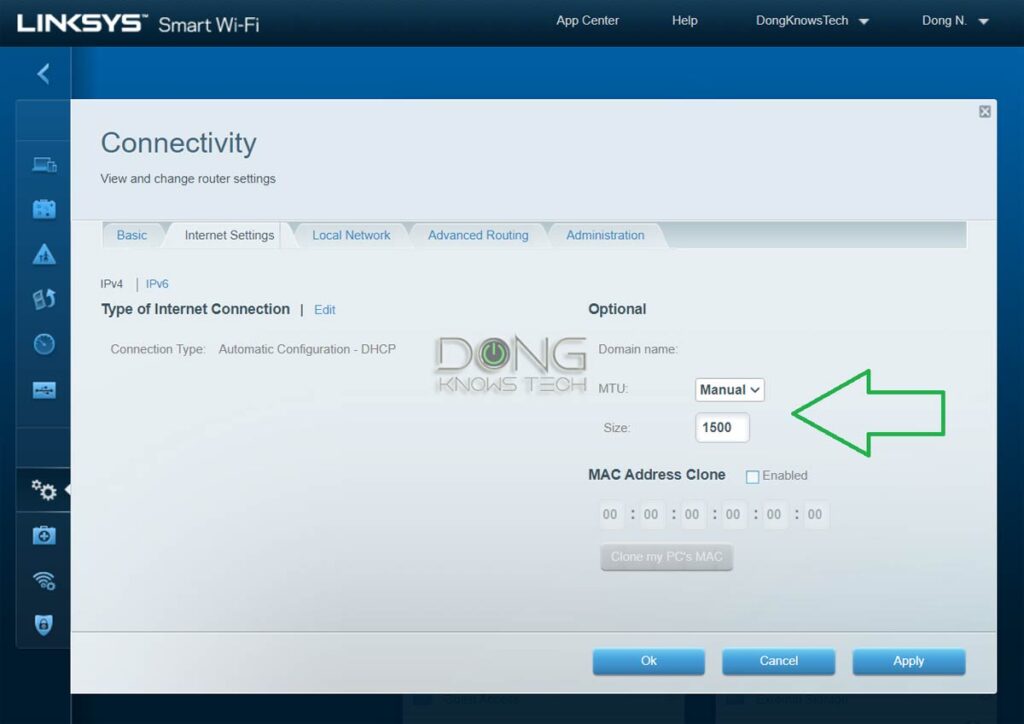
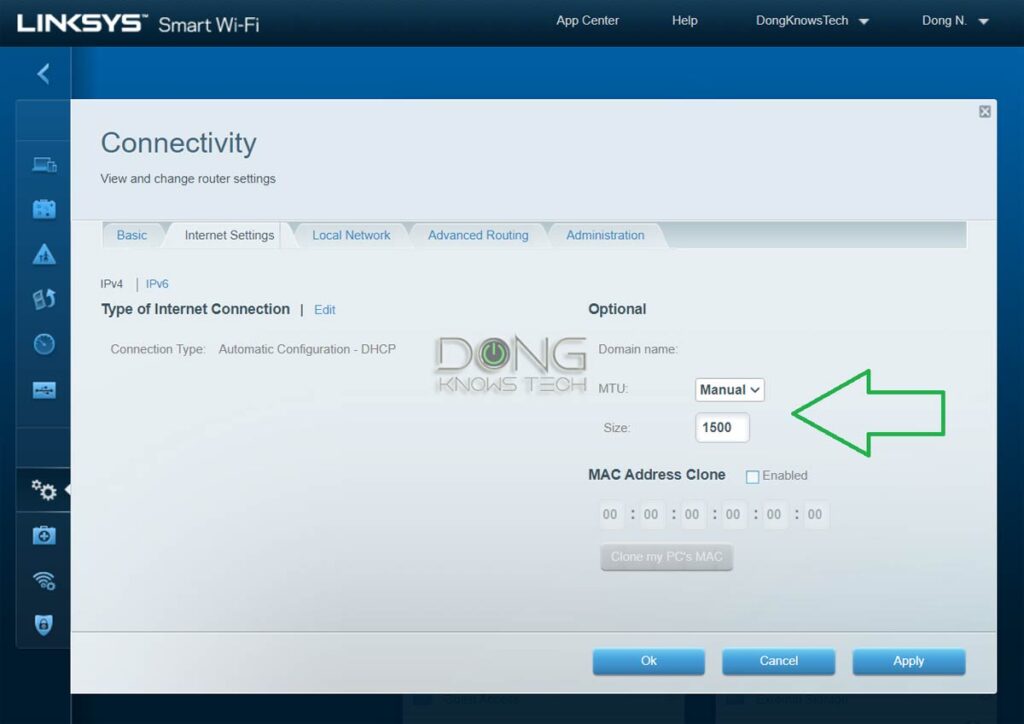
The long answer
Assuming you already have an excellent router. After that, here are a couple of things to try in this order:
- Turn off or re-tune the QoS setting on the router. QoS is an Internet regulating feature that might slow down the broadband speed depending on the application. In any case, remember that QoS is not about making your Internet faster but better for real-time usage of the whole local network.
- Ensure that the client you use for testing is the only one using the Internet. That’s because the bandwidth is shared.
- The router must have a fast WAN port. It has to be one of those Multi-Gig-ready routers.
- The Wi-Fi (or wired) connection between the router and the client has certain speed caps. The point is that the connection between the router and the client must be the same speed or faster than the connection between the router and the Internet. So:
- If that’s a wired connection, make sure it’s Gigabit or faster—it has to be at least the same speed grade as your broadband.
- If that’s a Wi-Fi connection, remember that 2.4Gbps negotiated is the best for now (real-world speed is much discounted) if you use Wi-Fi 6/E. If you have Wi-Fi 5, the general rate is around 800Mbps.
Extra: Jumbo Frame or MTU settings can be the real fix for a Gig+ and faster network
Jumbo Frame and MTU sound foreign—they are not meant to be popular settings.
However, in many cases, enabling Jumbo Frame or setting the MTU to the optimal value is the last crucial step in getting the best connection speeds.
You can find details on how to do that in this post about handling MTU and Jumbo Frame.
5. A (new) device can’t re/connect to Wi-Fi?
Assuming you’re not blocking the device by mistake, this is likely the issue with the IP address pool.
The short answer: Check the IP pool!
Make sure the IP address pool is large enough. Generally, having the pool significantly larger than your total number of devices is recommended.
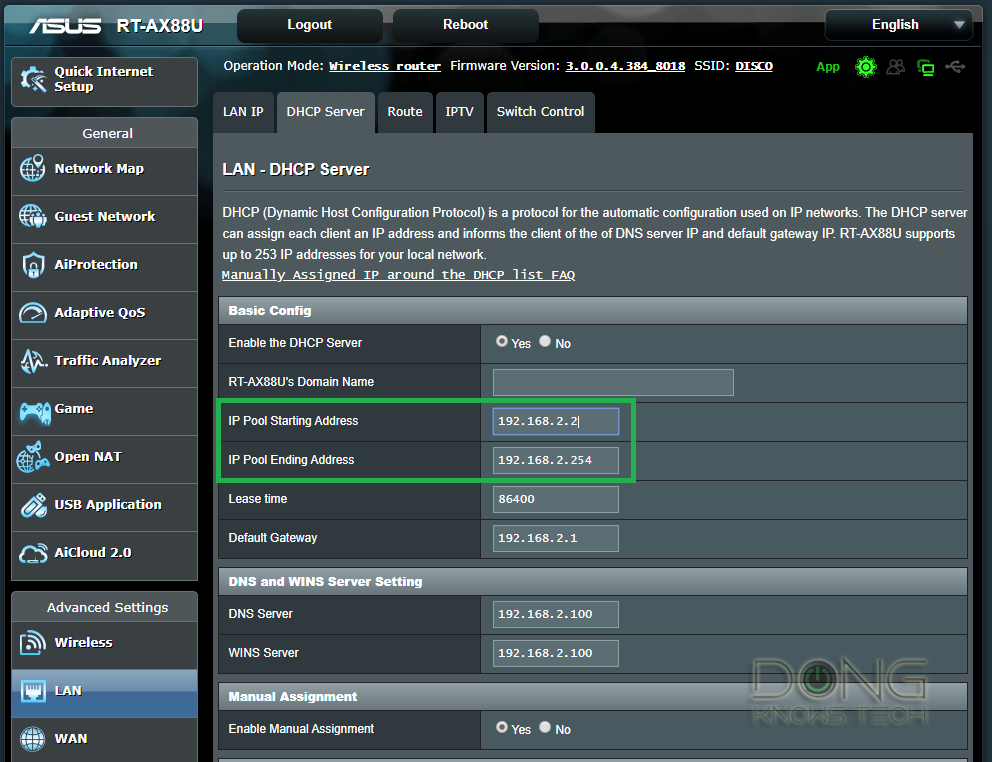
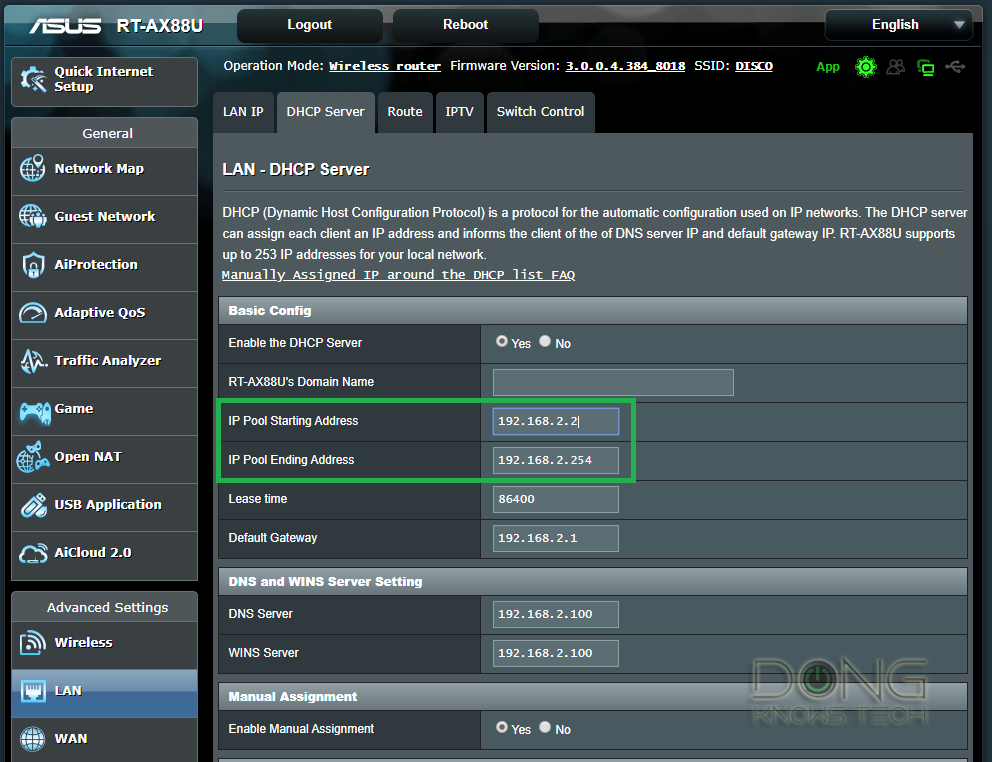
The long answer
By default, most routers (or mesh system) limit their IP address pool to accept no more than a certain number of clients, like 25, 30, or 50—much lower than the total number of IP addresses any router can give out, which is 253.
It’s a good practice to make the address pool significantly larger than the number of devices you want in a network.
Not all clients are active at all times. Additionally, one device might briefly occupy more than one IP address for various reasons, such as reconnecting after being disconnected.
If you keep the pool too tight, the limit can run out earlier than expected, causing new or returning clients to fail to connect.
For more on IP pool and the detailed steps to change that, check out this post on Wi-Fi routers.
Extra: IP lease time and you
In the screenshot above, below the IP pool, you’ll note the Lease time setting.
The IP lease time is the window of time the router will keep an IP for a particular device—even if the device is no longer connected. The IP will not be available to any other client during this period.
This period starts when the device first connects and won’t change until the release time runs out or when you restart the router, whichever comes first. When a router restarts, all devices reconnect with a new lease.
The lease time is used in seconds. By default, most routers set it at 24 hours (86400 seconds), which is fine for most cases. But if you have an environment where you want the IP to become available faster, such as when you have a lot of devices for the IP pool, you can and should use a shorter lease time.
However, setting a lease too short can cause a router to overwork since it might have to renegotiate a new connection (and a new lease) for active clients. Generally, setting the lease time shorter than a few hours is not a good idea.
4. Why can’t my Internet of Things (IoT) smart Wi-Fi devices or legacy devices connect to my Wi-Fi network?
This issue applies when you have many IoT devices and have trouble getting them all connected reliably.
First of all, when it comes to IoT devices, just because they have “smart” in their name doesn’t mean it’s a smart thing to use them. I’m talking about devices that connect to your Wi-Fi network directly.
The short answer: “Smart” is subjective.
Smart Wi-Fi devices are tricky. The quick tips on using them are:
- Don’t use them, especially cheap ones, but if you have to, use no more than a few in a network.
- Put them on a separate SSID (or broadcaster if you must use the 2.4GHz band).
- Set your Wi-Fi to compatibility mode and use a simple SSID (Wi-Fi name) and password.
The long answer
In my experience, most smart Wi-Fi devices are terrible and prone to security issues—that’s almost always the case if you buy cheap ones from unknown brands.
But even when buying one from a reputable company, remember that these devices generally use minimum and rigid Wi-Fi specs.
As a result, the broadcaster (router) needs to work in a mode that supports the lowest denomination of clients, which is slow. In other words, having these devices in the home might adversely affect the performance of your entire Wi-Fi network.
So my first advice is to avoid them. But if you still want to use these devices, the following trick might help.
Get additional access point(s)
Suppose you have many IoT devices that use the 2.4GHz band (five or more). It’s best to use a separate access point for them to add more bandwidth.
This band, by nature of the standard, has little real-world total bandwidth (roughly around 400Mbps at best, regardless of Wi-Fi standard). So, if you have more than a handful of devices using it at all times, chances are something will happen.
Simple SSID
In my experience, the complexity of a Wi-Fi network’s name (SSID) and password can be why some clients, especially IoT devices, can’t connect to it.
That said, here are the rules for making your Wi-Fi network’s name:
- Use plain English letters
- Avoid using special characters or spaces
- Keep it short
For example, instead of using a name like “Dong Knows Tech,” or even worse, “Đông Knows Tech ⚡,” pick “Dong-Knows-Tech” or, better yet, just “DKT”. (Needless to say, the quotes are not part of the names.)
Digit-only password
For the password, it’s best to use a long string of digits. Picking a long and random number can make it hard to guess.
Tips on Wi-Fi passwords
When it comes to passwords, it’s always about keeping it a secret that matters. Don’t associate complexity with security.
The goal is to make your password hard to guess but easy to remember and use.
A Wi-Fi password that includes letters, numbers, UPPER case/lower case, and special characters can be a real pain, especially when you need to enter it into an IoT device, such as a printer or a media streamer—even a modern one like the Fire TV.
Generally, it’s best to use a digit-only password. Here’s a way to make a password effective and easy to remember:
Pick a long sentence or phrase and use each word’s letter count to form the password.
If you use that previous sentence, the password would be 414833545652438—use another phrase for yourself. If you think you can’t remember the password, write that sentence down in a conspicuous place instead of the password itself.
Segment the network via SSIDs
If you need to use a fancy name and password for your Wi-Fi for some reason, you can create a separate simple Wi-Fi network just for the devices that can’t connect to the fancy one.
In this case, you can make a Guest network for this purpose—make sure you turn on the intranet access. Or you can even get an additional access point exclusively for IoT and smart home Wi-Fi devices.
Many IoT devices only work with the 2.4GHz band, so turn this band on and apply the name and password rules above.
3. Network printers, IP cameras, etc., get disconnected sporadically?
This is the curious case when those devices work fine when you first set them up, but after a while, you can’t use them even when they remain connected.
The short answer: Use IP reservation
Reserve their IP addresses. In other words, you want to ensure they connect to the network using the same IP every time.
The long answer
This issue happens in all devices that use the IP address as the only way to identify themselves in the network; some devices use something else to avoid this issue.
But this issue will happen in all applications requiring a fixed IP address. Examples are VPN servers (or any server type) or remote administration.
When its IP changes—often when you restart the router or the device itself—the device now appears as a new network device, causing the rest of the network to no longer see it as what it used to be.
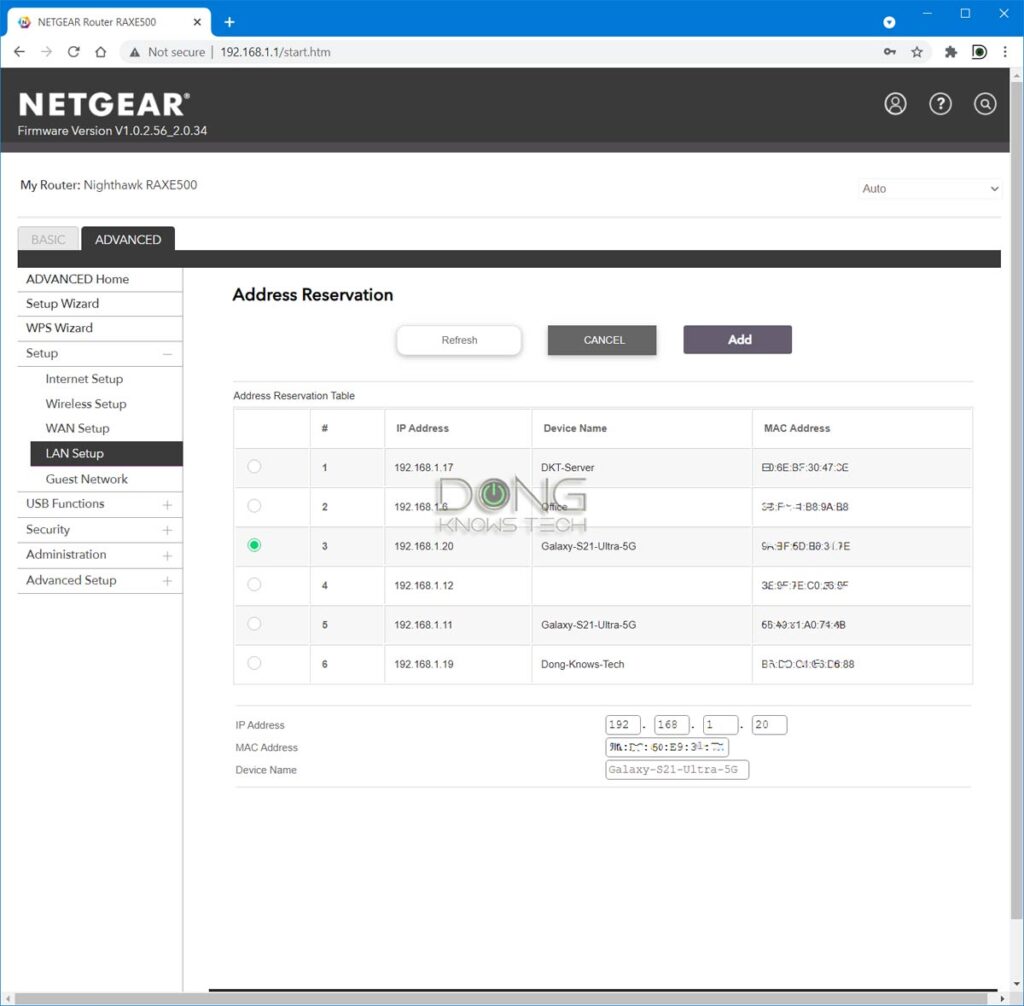
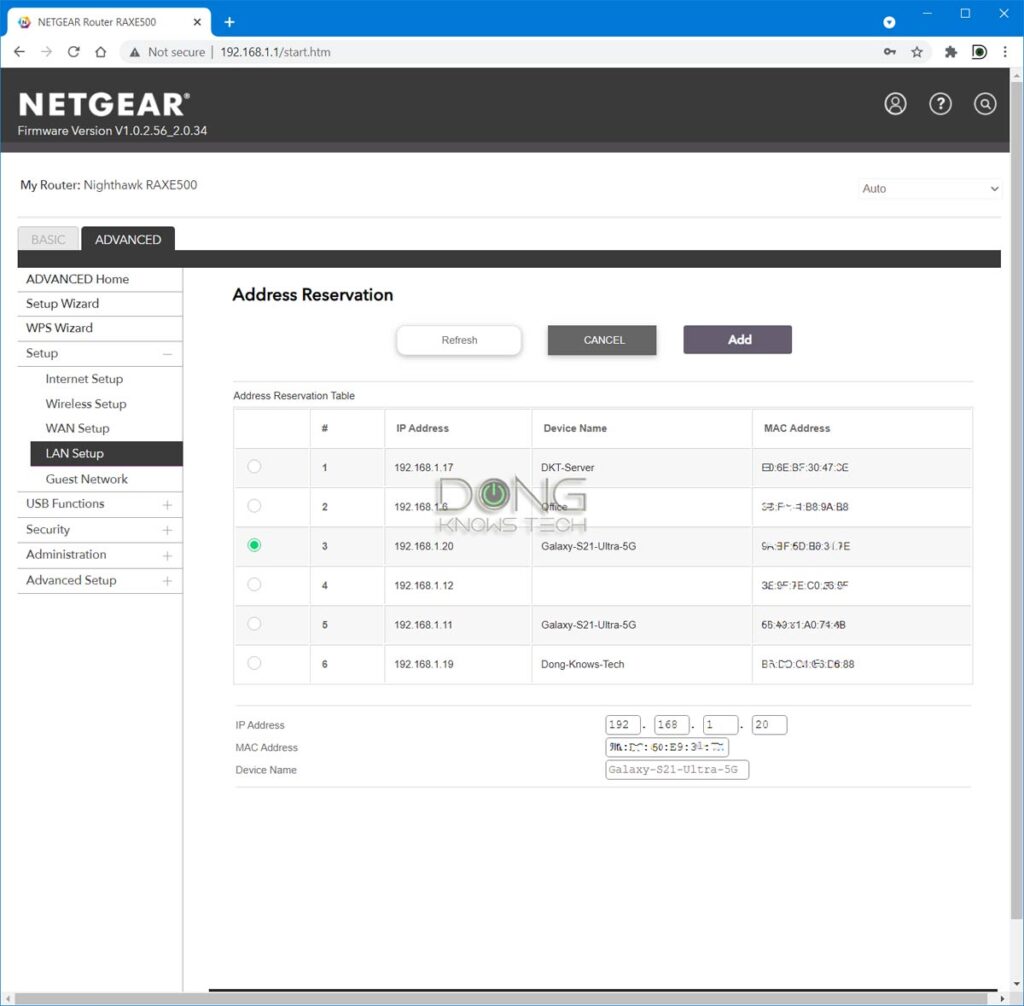
To keep this from happening, you need to reserve an IP address for the device in question to ensure it always has the same IP. IP reservation means you “bind” a particular IP address with the device’s unique MAC address.
On this IP reservation topic, note you can’t do that with most if not all, Wi-Fi extenders. That’s because they automatically give out virtual MAC addresses to their clients.
So, if you need IP reservations, stop using extenders in your home or connect the device in question directly to the router.
2. Intermittent Wi-Fi disconnections on Wi-Fi 6 devices?
This issue affects those with a high-end Wi-Fi 6 router who experience intermittent, brief disconnections that seem to occur out of nowhere.
That’s likely because the router works in the 160MHz channel width required for top performance.
The short answer: Blame the radar!
Avoid Dynamic Frequency Selection (DFS) channels and use the router with an 80MHz channel width. You can also disable the 160MHz width and use the router in Auto mode.
The long answer
DFS shares its airspace with radar and, by regulations, takes the back seat. Consequently, when radar signals are detected, the router automatically switches to a free DFS channel, causing a brief disconnection that lasts from a few seconds to a minute.
It’s a dilemma since DFS channels are necessary for top Wi-Fi 6 speeds.
Depending on how frequently radar signals are present, you might not notice the disconnection. But if that happens when you’re in the middle of a real-time communication app, it can be frustrating.
So, if you live close to a radar station—within tens of miles—it’s good not to use DFS channels. Note that all airports have radar, and almost every city has a weather radar station.
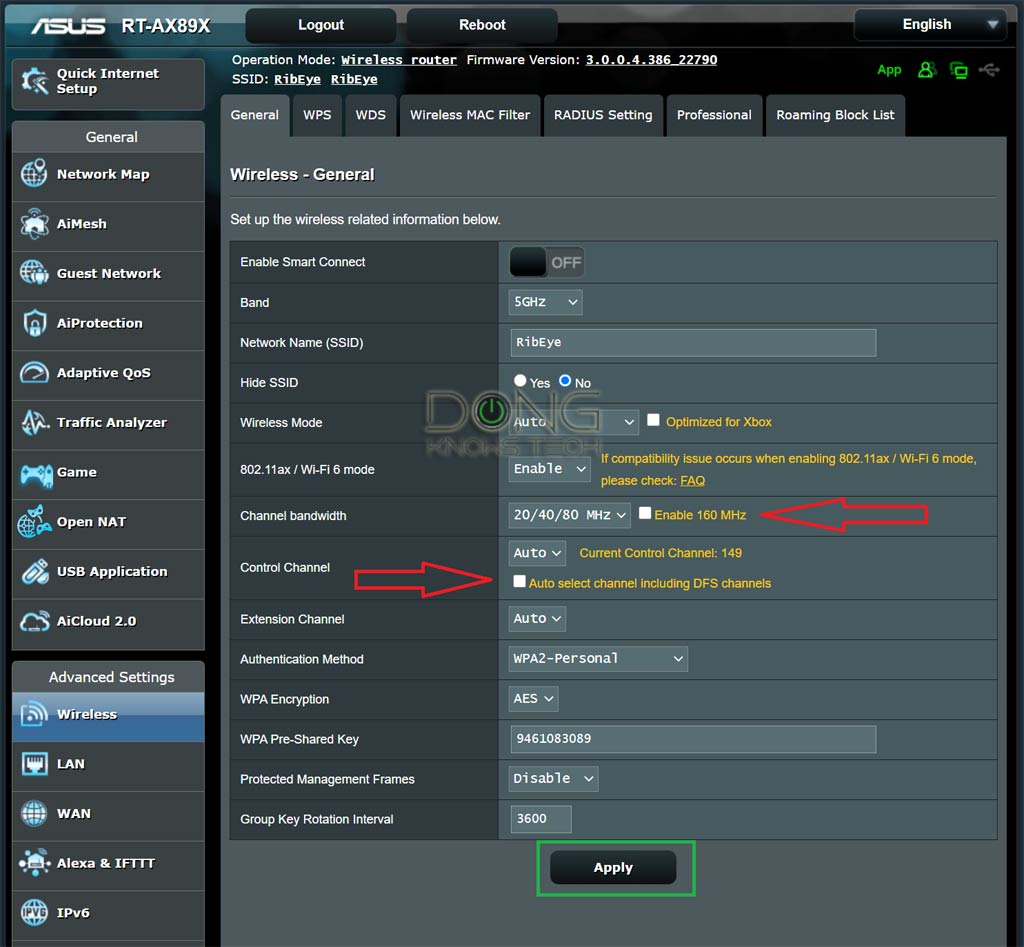
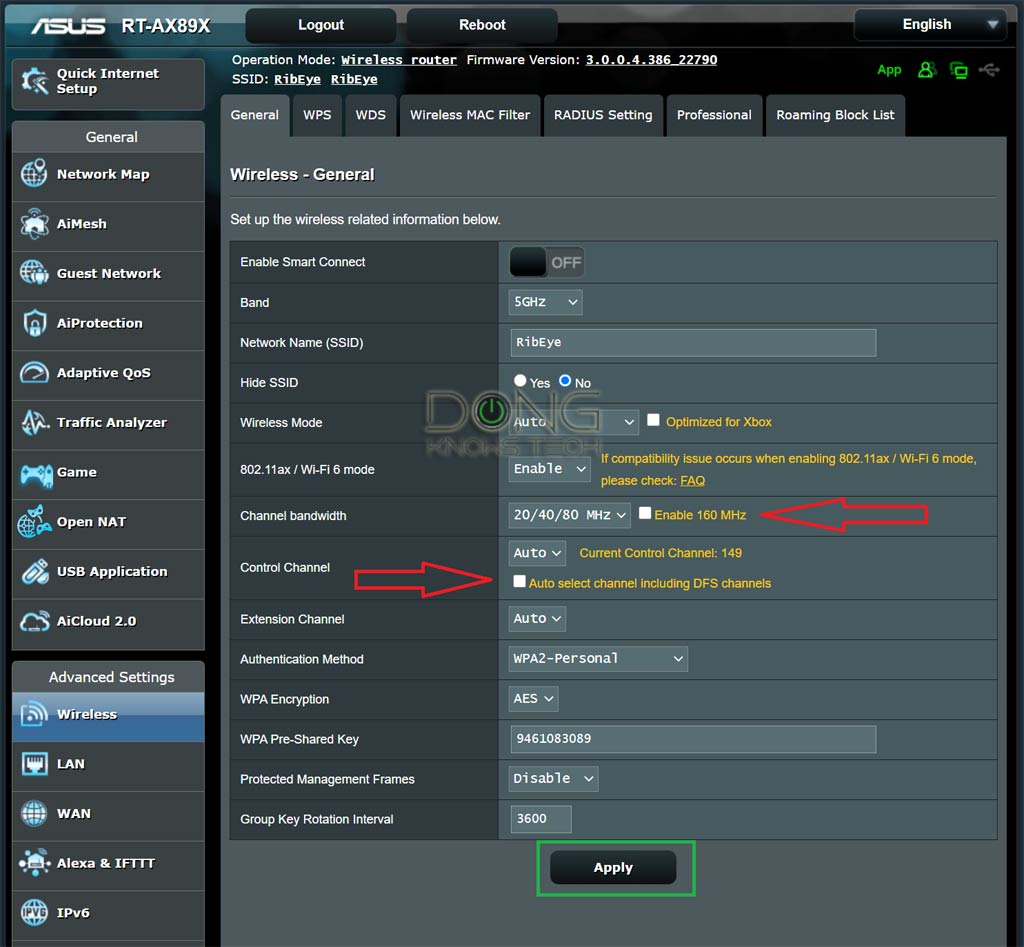
Extra: How to not use DFS channels
How we handle DFS depends on the router—some don’t support DFS at all. Generally, you can make the router ignore all DFS channels or manually pick one that is not part of the DFS spectrum.
Before doing that, note that DFS is only available in the 5GHz frequency band. So first, you might need to separate it from the 2.4GHz—turn off Smart Connect, that is, before you can make specific changes.
After that, remember that the 160MHz channel width requires DFS, so don’t use it.
Finally, DFS ranges from channel 52 to 144. That means channels outside this range, including 36, 40, 44, 48, 149, 153, 157, 161, and 165, are not part of this spectrum—it’s safe to use them.
1. What’s the most important Wi-Fi setting for the best connection speeds?
There’s no short answer to this.
A Wi-Fi router has three things to fulfill at any given time: The best connection speed, the most extensive coverage, and the highest client compatibility. The last one is most important since the first two are irrelevant if a client can’t connect.
But all three are handled with nuances. The most crucial Wi-Fi setting is to pick the right channel. By default, most routers use the “Auto” setting, which means the router will determine the best channel based on real-world conditions.
And most of the time, that works out. If you have a standalone router, that might be all you have to do.
However, a router can only detect the signal at its location, not throughout the entire home. As a result, all can be fine when you’re near, but your device may disconnect intermittently as you move farther out.
The disconnection often happens when you use a mesh system with multiple broadcasters at different places around your home. To improve the situation, pick a channel that’s used the least, on average, throughout your area of desired Wi-Fi coverage.
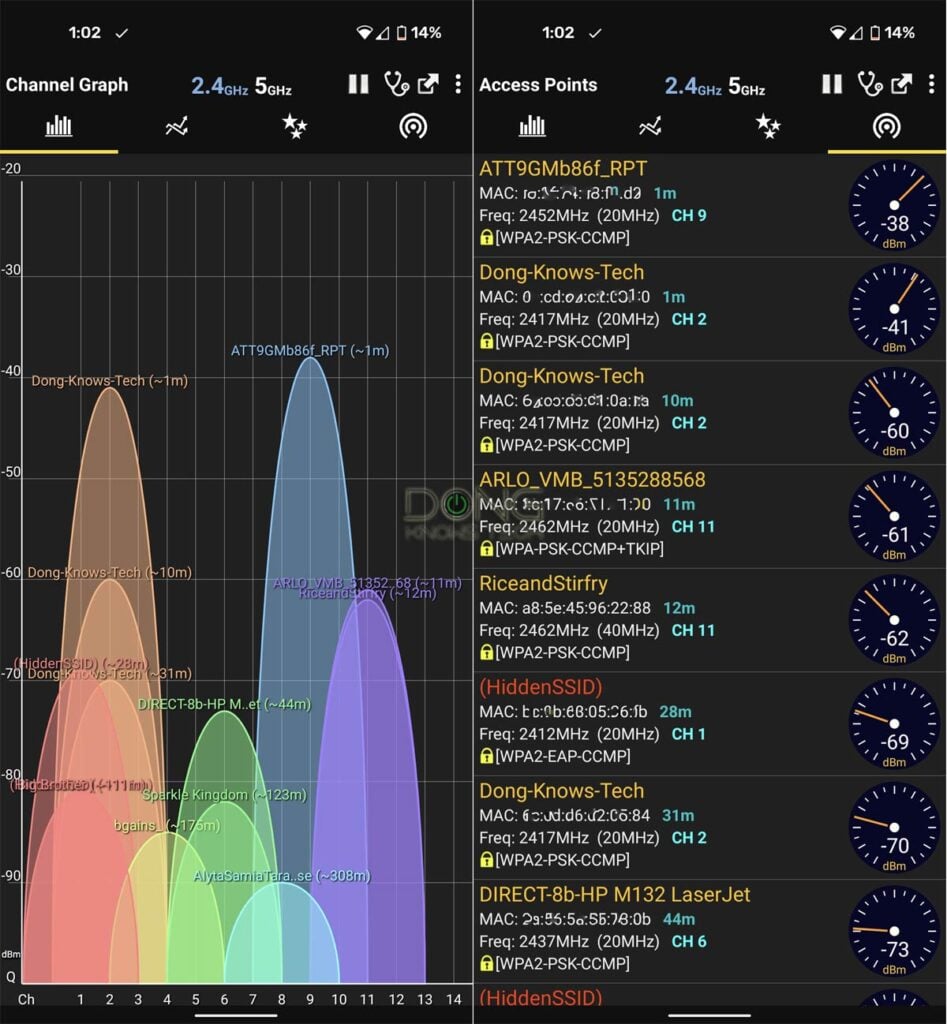
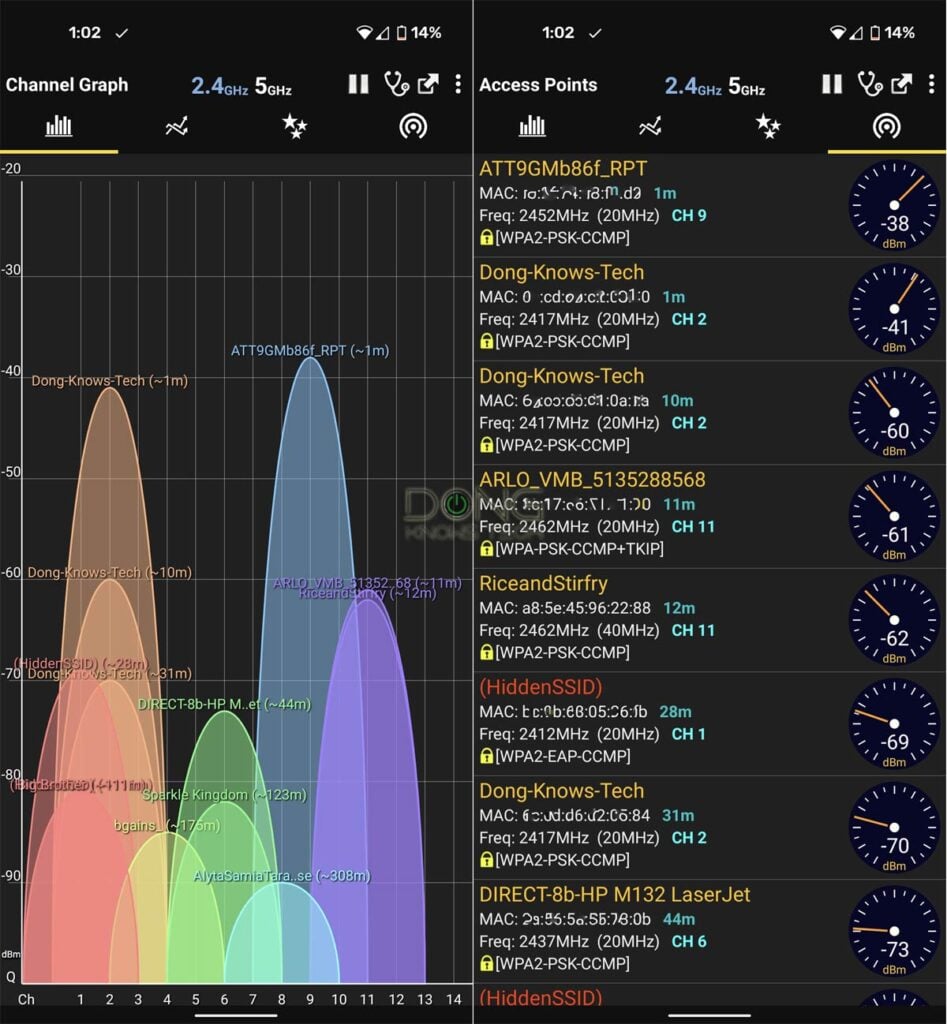
Here’s how: Get a free Wi-Fi analyzing app to site survey the airspace as you walk around. You’ll be able to “view” the channels in real-time. You’ll note that a channel might be completely free at one spot, wholly used at another, and lightly used at another.
Pick the one that’s used the least on average. Do that for all of the router’s bands. In a mesh system, the primary router and the satellite(s) will share the same Wi-Fi channel for each band.
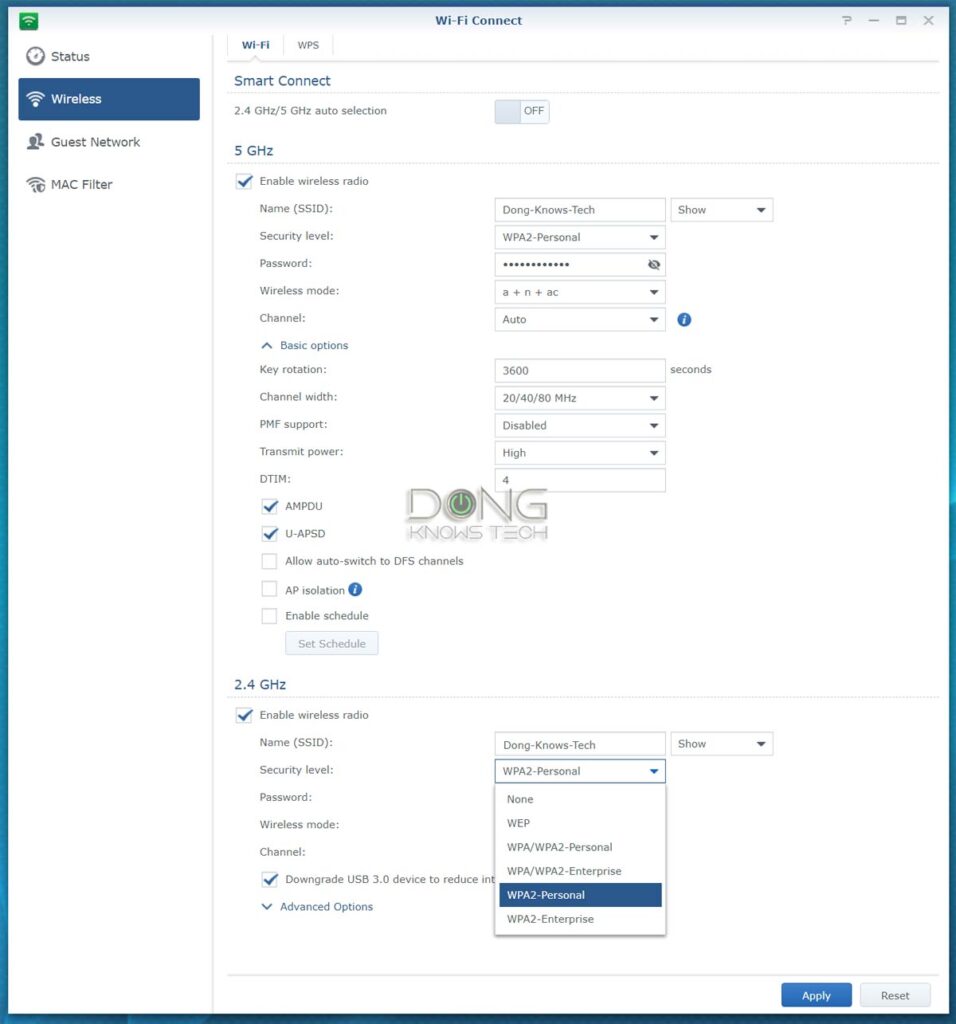
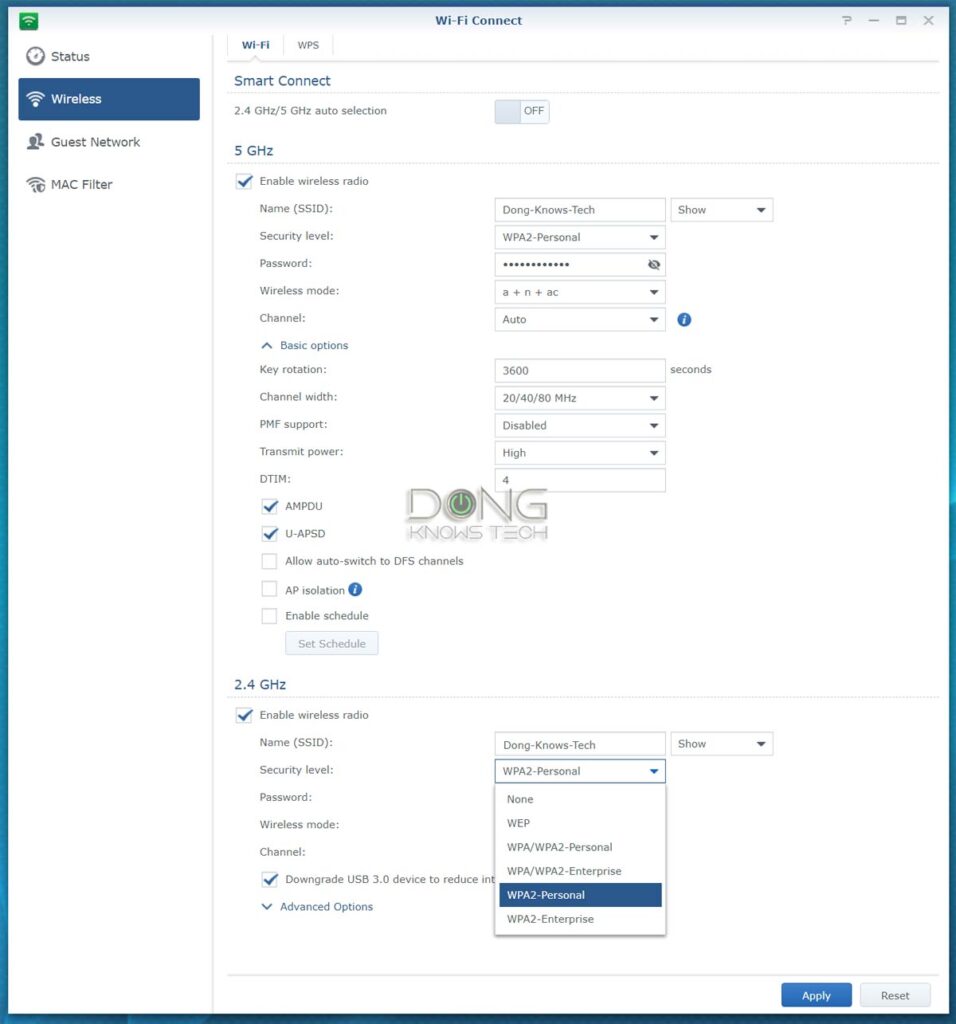
***
And that’s it. Now, cross your fingers and apply the changes to the router when applicable. Hopefully, things are all good now. If not, it’s time to check on your clients.
Fixing Wi-Fi signal drops and connection issues at the receiving end
There are two key components of a Wi-Fi receiver: the hardware and the driver software.
Client’s Wi-Fi settings, physical condition, and protective case
First, check the client itself. Is it physically intact? If you have dropped it, that could have caused some hardware parts to malfunction, and the Wi-Fi adapter might be among those.
Then, ensure you haven’t turned off the Wi-Fi (Airplane mode) or manually set its Wi-Fi to work in a certain way—leave the settings at default unless you know what you’re doing.
If you use a phone or tablet, remember that its protective case adversely affects wireless reception. All phone cases do—it’s a matter of degree. Generally, the thicker the case is, the more it reduces wireless signals.
Driver software
A driver is a piece of software that allows a hardware component to work with the operating system. Generally, the latest driver is the best for each client to work well, both in compatibility and performance. That’s also the case with a Wi-Fi adapter.
If you’re on a Mac, you’ll need to upgrade your computer to the latest version of macOS and also the latest version available through Mac Software Update. That’s how you can keep your Wi-Fi driver up to date. There’s no other way.
On a Windows computer or a mobile device, there are a few things you can try.
How to upgrade the Wi-Fi driver on a Windows computer
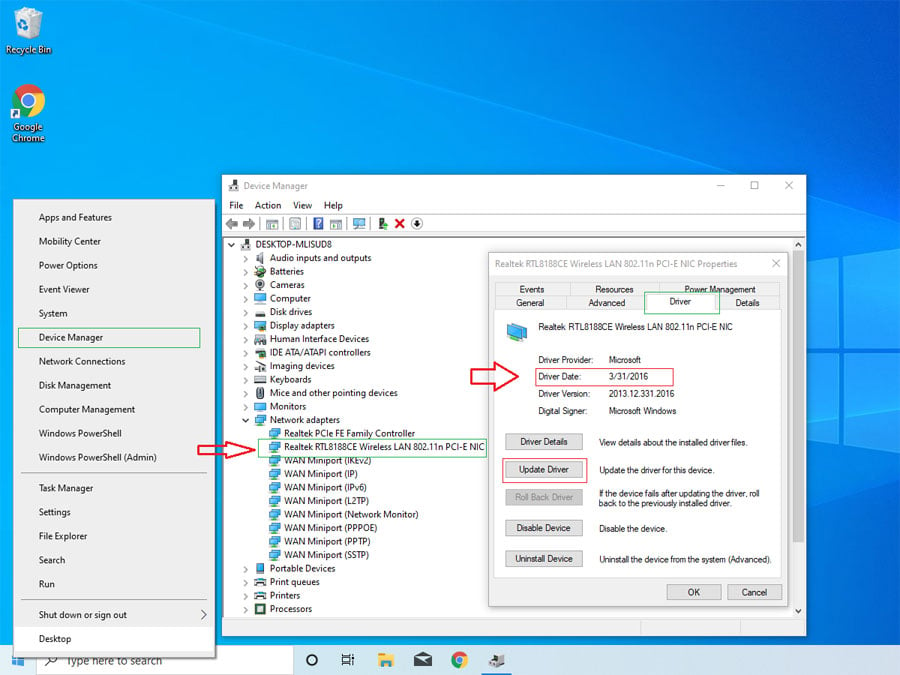
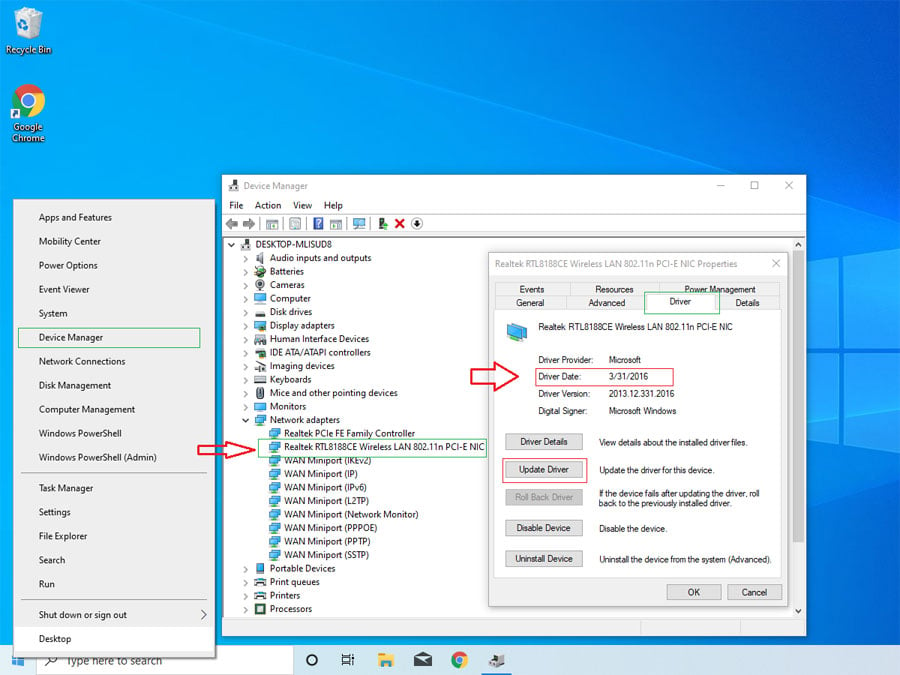
In Windows, you can check the driver of the Wi-Fi adapter the same way you do any other hardware components. Here’s how:
- Right-click on the Start button (lower-left corner) to bring up the Windows X menu. (I call it the “Windows X” menu because you can also call it up using the Windows + X keyboard combo.)
- On the menu that pops up, click on the Device Manager item to bring up its window.
- On the Device Manager window, navigate to the hardware component in question. In this case, it’s one of the Network adapters. Pick the Wi-Fi adapter and double-click on it to bring up the Properties window of that device.
- On the Properties window, click on the Driver tab to look at the Driver Date value.
The driver’s release date for a Wi-Fi adapter shouldn’t be before 2019. If so, it’s too old, and you want to try updating the driver. To do that, click on the Update Driver button, then on Search automatically for updated driver software.
If there’s a new driver available, it’ll be downloaded and installed automatically. Alternatively, you can also check the manufacturer’s website to see if there is a new driver.
If there’s no driver update and the computer’s Wi-Fi doesn’t work with your new router, even after you have done all the router-related tricks above, you’re out of luck. It’s time to replace that Wi-Fi adapter or get a new device.
How to fix Wi-Fi signal drops and connection issues on a mobile device
You can’t update just the Wi-Fi software driver on a mobile device. The only way to update anything is to wait for the update that the manufacturer pushes out.
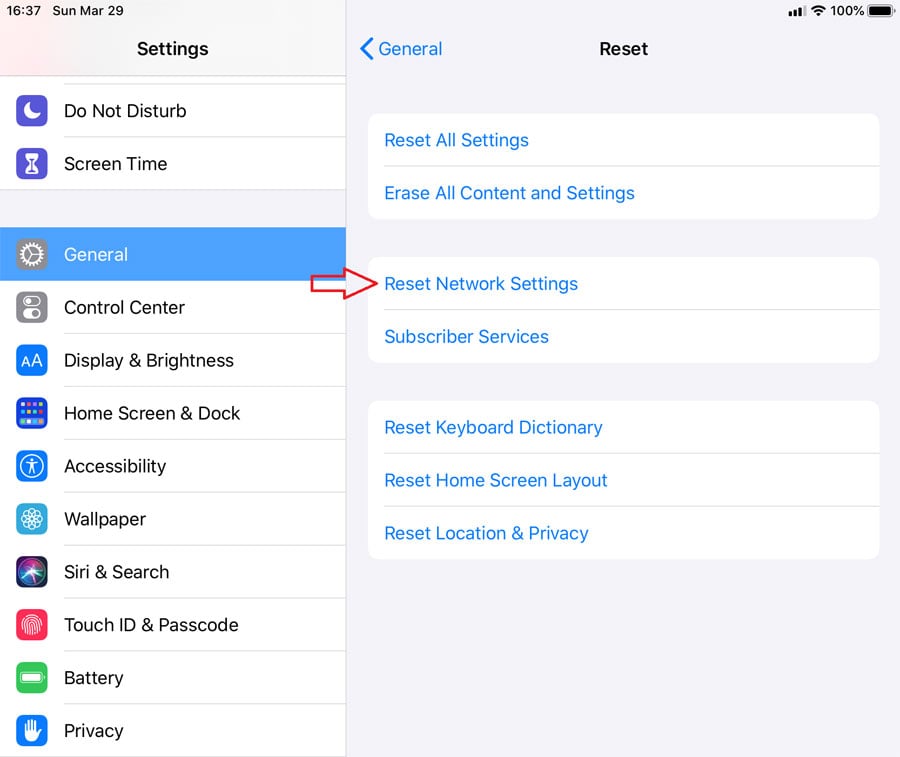
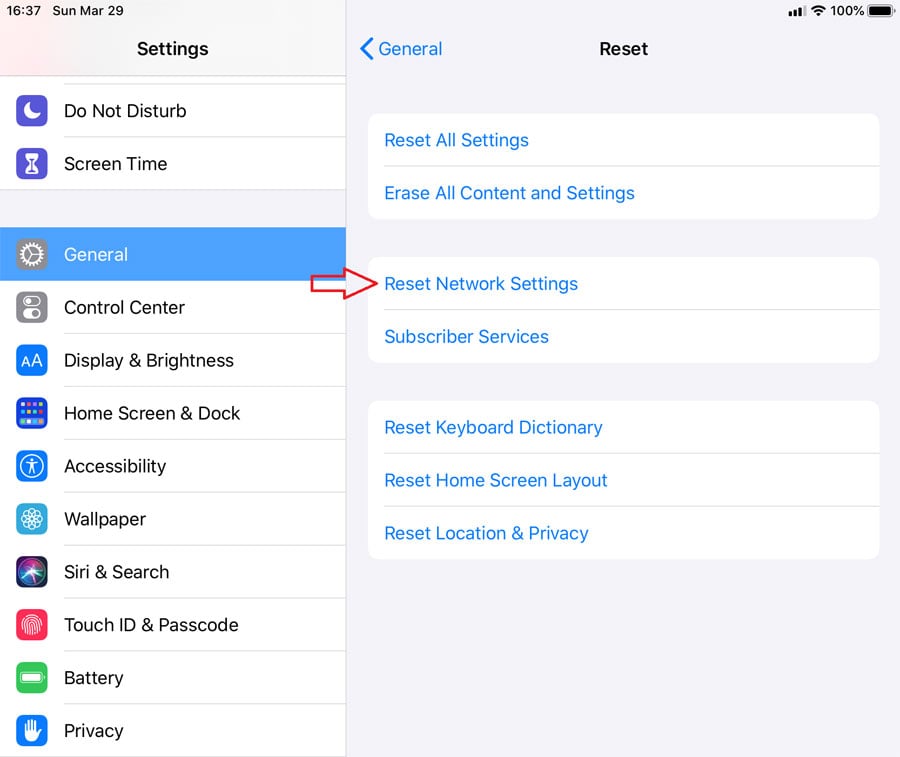
However, there are ways to fix your mobile device, especially an iDevice, from Wi-Fi dropping issues without getting any update.
Tip
If you have an Apple device, including a computer, and its Wi-Fi connection starts acting up after an OS/Software update when connecting to the same router, do this:
Remove your Wi-Fi network from the device in question and re-add it to remove any extra erroneous settings caused by the updates.
Here are a few general things to try—any of them might fix the problem, so try one at a time.
- Restart your device: It’s a good idea to close all open apps and perform a restart once in a while. That can solve many issues, including Wi-Fi (and cellular) connection.
- Update your device to the latest OS version and patches: This is especially true with incremental updates.
- Reset the network settings: This will erase all saved Wi-Fi networks. However, it also removes all incorrect settings that might cause connection issues.
- Reset the device to default: This will erase everything you have on the device, so make a backup first. This drastic step helps refresh your equipment and make it work like new, at its optimal state, including the best possible Wi-Fi support.
Tip
If you still need help from a professional, keep the following in mind.
Often, figuring out the issue is the most time-consuming part of tech support. That’s because folks who need help tend to be emotional rather than technical and aren’t aware that, unlike their loved ones, gadgets don’t care about how they feel.
That said, when asking for help, it’s best to avoid giving the person who’s helping you non-technical information, such as your frustration, sadness, needs, disappointment, or the fact that you didn’t do anything wrong—it’s OK, stuff happens.
For example, “I can’t get online,” “My internet/Wi-Fi/computer/phone/etc. is not working,” or “I have an issue connecting to Wi-Fi,” etc. don’t help with troubleshooting because they include zero information about what actually has happened.
Instead, be descriptive in explaining what has happened, such as when you do an ABC thing, you get an XYZ message. You can also give the person the error messages or information about what you see on the hardware, such as the status lights’ colors or behaviors.
It’s especially helpful to share photos of the error messages or the device itself. Visuals are always helpful in troubleshooting.
The takeaway
Networking, in general, and Wi-Fi, in particular, are complicated. All connection issues have a cause, but determining what went wrong can be a challenge, considering Wi-Fi signals are invisible.
Proper hardware setup on the router and using clients with the latest software are the keys to a well-performing wireless network. Besides that, make sure you pick the best setting for your particular situation and environment.
Most importantly, again, don’t expect magic! Take a moment to appreciate how the technology has worked for you. Signal drops or connection issues sometimes occur, but they’re a small price to pay for all the benefits.







