This post will help you install Windows 11 on an Intel-based Mac.
It’s worth noting that if you have a Mac powered by Apple’s M-series chip, you can’t install Windows on it without using an emulator, a virtual machine, which is not idea. That said, in this case, you can forget about Windows altogether, which is why you wanted to use a Mac in the first place.
On the other hand, if you have an Intel-based Mac, you can use the Boot Camp Assistant app to install Windows 10 natively as a dual-boot option alongside macOS. All you need is a Windows 10 ISO file, and BCA will take care of the rest.
However, if you use a Windows 11 ISO file, Boot Camp Assistant might encounter an error and not continue. That’s almost always the case, especially with the latest Intel-based hardware, such as the 2019 MacBook Pro.
And that’s where this post comes into play.
Dong’s note: This post was initially a part of the piece on how to upgrade to Windows 11 on supported hardware.
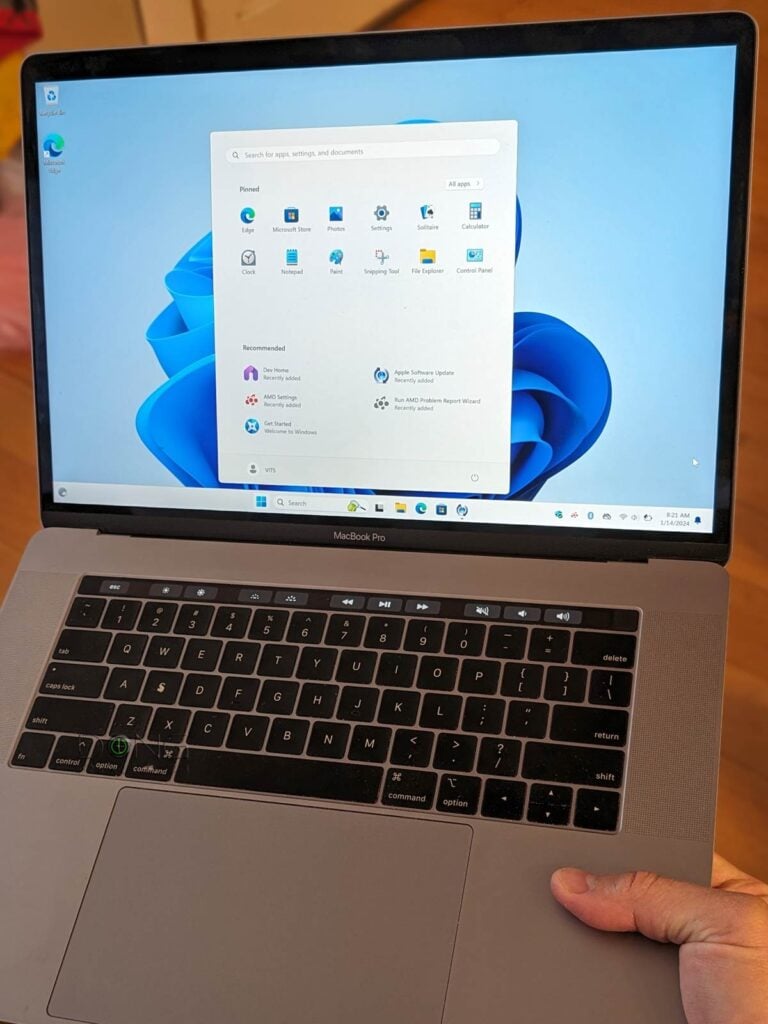
How to install Windows 11 on an Intel-based Mac
You need a special ISO file to install Windows 11 on these Macs successfully. Here are the steps.
1. Download the ISO
There are two, one for Windows 11 version 23H2 (the most stable) and the other for version 24H2 (the last). Here are the download links:
Download the version you like and save it on the desktop area of your Mac.
Note that you can use these files to:
- a clean install on a computer that does not yet have Windows via Bootcamp. Or
- an in-place upgrade on a machine running Windows 10 via Bootcamp.
If your Mac already runs Windows 11, neither of these files applies, but you can upgrade it to the latest version the same way you upgrade any unsupported hardware.
2. Step to perform a clean installation of Windows 11 on an Intel-based Mac
The process of installing Windows 11 on an Intel-based Mac is the same as when you want to install Windows 10 on the machine. The only difference is the ISO you just downloaded.
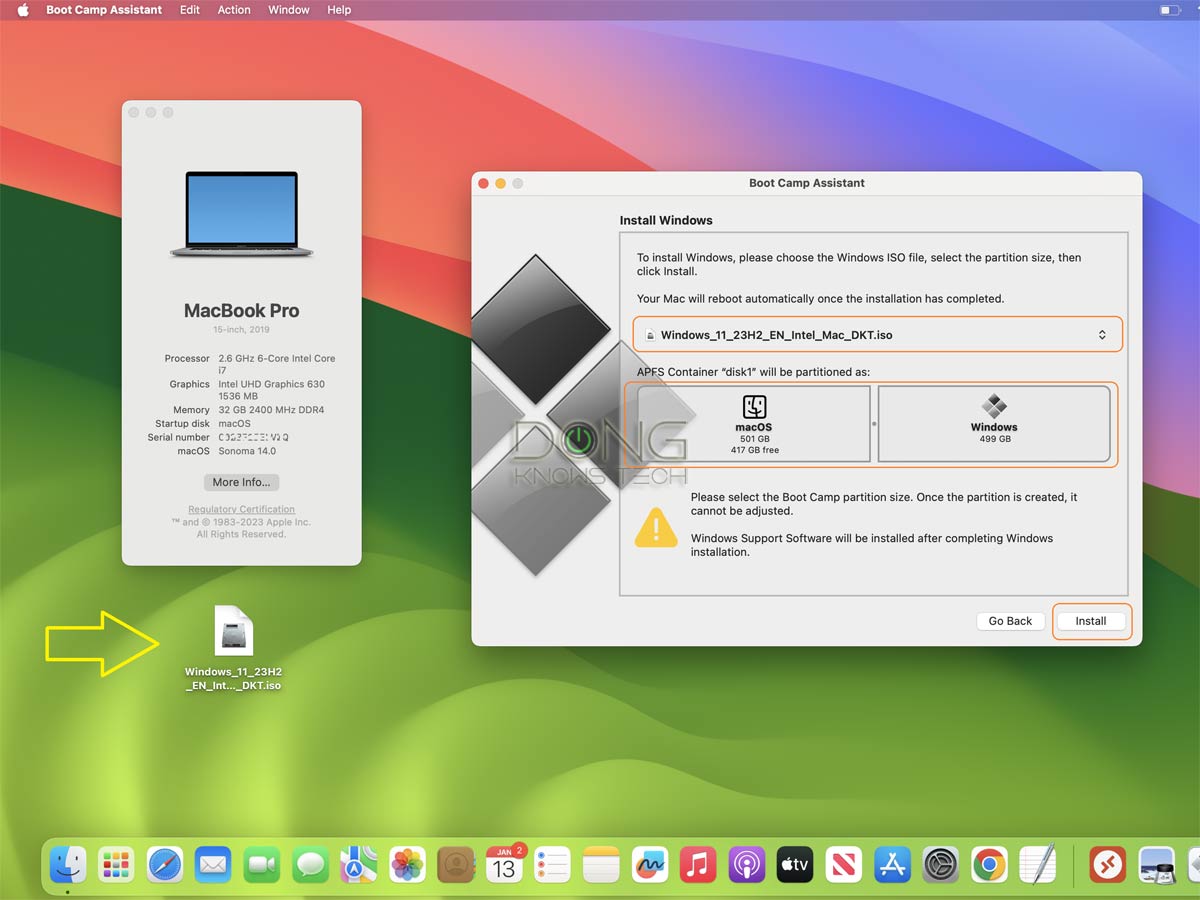
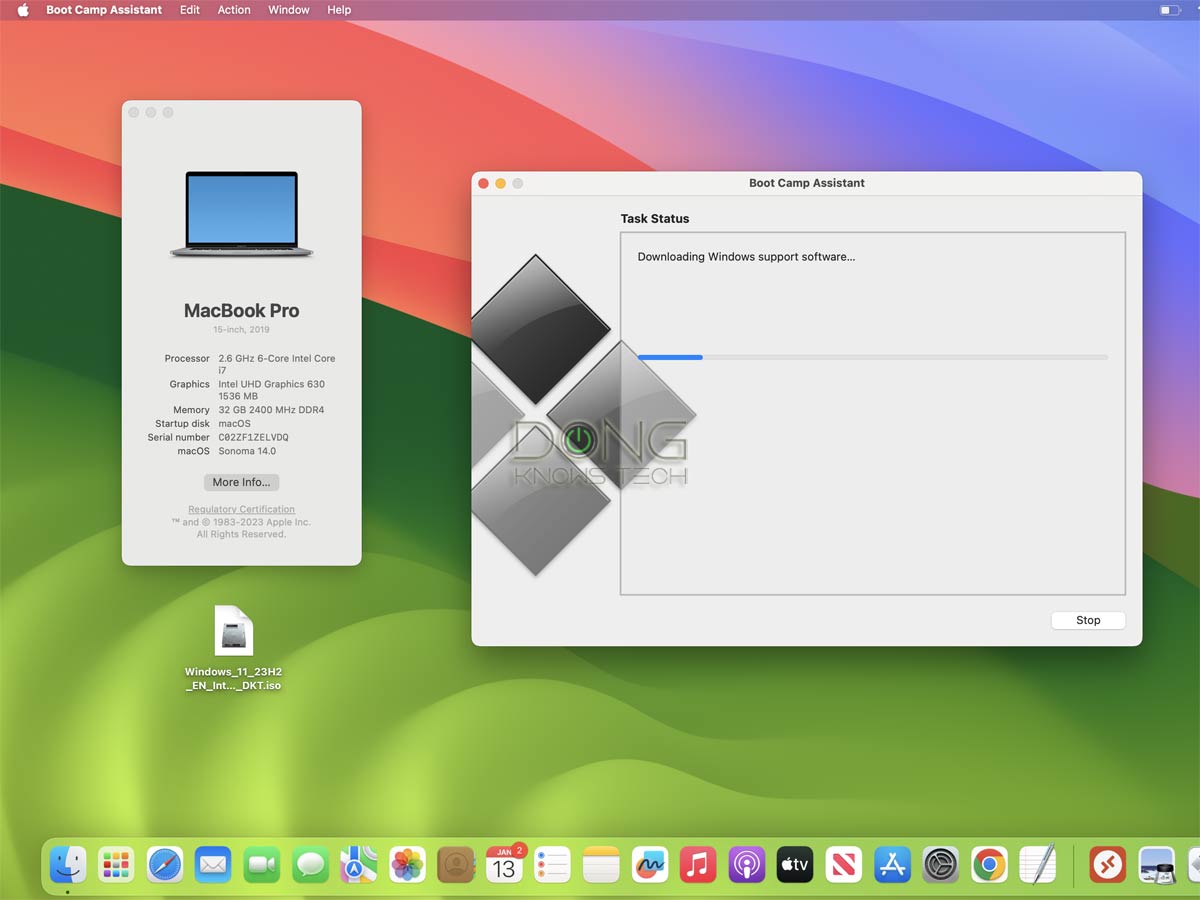
Here are the steps:
- Run Boot Camp Assistant. If you don’t know where it is, use Spotlight to search for it.
- Select the downloaded ISO. If it’s the only ISO file you leave on the desktop area, chances are BCA will automatically pick it for you.
- Use the slider to pick the size of the partition you want to use for Windows.
- Click “Install,” and the rest is self-explanatory: The Boot Camp Assistant tool will download the necessary drivers and restart the computer to start the installation. You’ll be prompted to pick the Windows 11 edition (Home, Pro, etc.) and other parameters. And then you’ll just need to wait until the process is done.
Tip
The Windows setup process will ask you for the CD key of the Windows version you want to install on your Mac, but you can continue without one by choosing “I don’t have a serial key right now.” If you’ve activated Windows 10 on your Mac before, the machine will automatically be activated with Windows 11 (of the same edition, such as Home or Professional) once connected to the Internet.
3. Steps to do an in-place upgrade from Windows 10 to Windows 11 on an Intel-based Mac
On a Mac that’s already running Windows 10, the in-place upgrade process to Windows 11 is the same as when you upgrade Windows on unsupported hardware. Specifically:
- Right-click on the downloaded ISO file and choose “Mount” or “Open with Windows Explorer”.
- Double-click don’t the Setup file to start the upgrade process. Note: The first few Setup screens show that you’re installing Windows 10, but you’re actually installing Windows 11.
- Important: Click on “Change how Setup downloads updates” and choose “Not right now” to defer the updates til after the upgrade process is finished.
- Proceed with the upgrade.
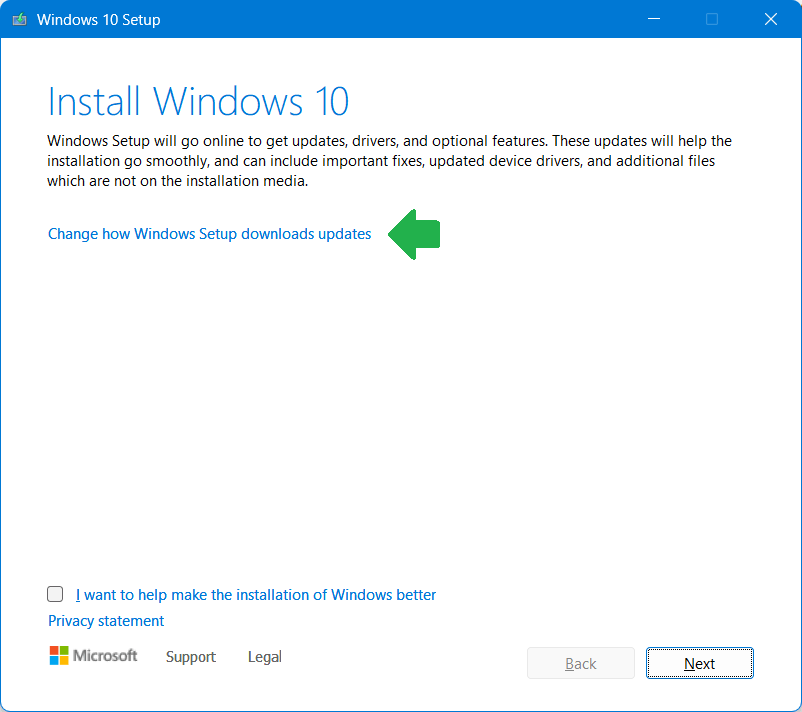
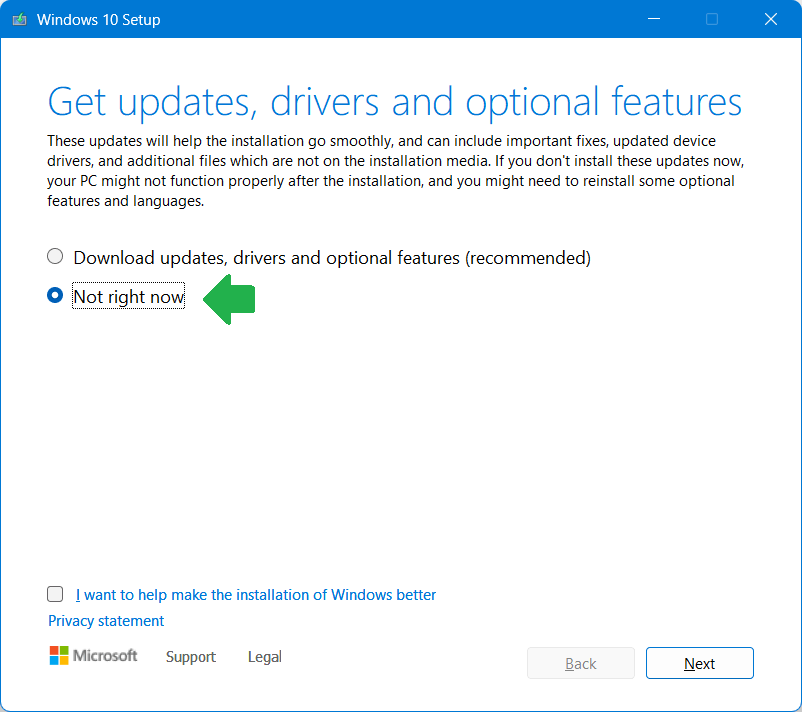
And that’s it. The process will continue like a typical Windows feature upgrade, which will restart the computer a few times. After about 30 minutes or so, depending on how fast your computer is, you’ll get yourself a Windows 11 computer. The first time you log in, BootCamp will install all the software and drivers necessary for the machine to work as intended.
Windows 11 on an Intel-based Mac: Keep your Mac longer
With a dual-boot Mac, you can choose to start the computer between macOS and Windows by holding down the Option key on the keyboard right after turning it on. So, it’s about having options.
Most importantly, in my experience, Windows 11 runs very well on any Intel-based Mac computer, especially on older machines that are no longer supported by the latest macOS. In this case, putting Windows on it, even as the only or the main OS, means you can keep using it for much longer than Apple would like you to.







